
Ektron CMS400.NET’s Menu feature lets users create and maintain a dropdown menu system for your Web site. The menu options can link to content, library assets, external hyperlinks, and submenus. Below is a sample menu.
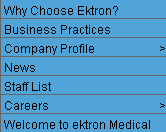
In this example (delivered with Ektron CMS400.NET), the menu appears when a site visitor moves the cursor over About Us on the home page.
However, if a content contributor with permission to edit menus signs in to Ektron CMS400.NET then views the menu, it has additional options for editing the menu or adding content.
Warning! If you choose to hide the border that surrounds content when you are logged in, the Add and Edit options are also hidden. This allows you to view the page as it appears when not logged in. If the page is set to show borders and you still do not see Add and Edit, the feature may be turned off. Ask your administrator or Web site Developer for more information.
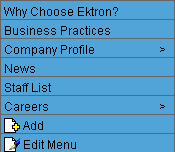
Managing menus is a two-step process. The first sections in this chapter describe the first step: how Ektron CMS400.NET users create and update menus. In the second step, a developer placing a menu server control on a Web form. The control manages how the menu displays on your Web site.
This section also contains the following topics.
The Structure of Menus and Menu Items
Permission to Use the Menus Feature
Working with Menus in a Multi-Language System
Assigning Folders or Templates to a Menu
Introduction to Menu Server Controls
Contrasting Menu Server Controls


