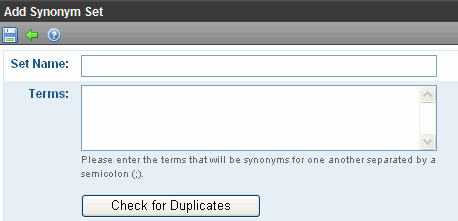Synonym Sets
Prerequisite: You must be a member of the Administrators Group or assigned the Search-Admin role to access Synonym Sets. See Also: Defining Roles
IMPORTANT:
*Changes to a Synonym Set resetsSearch Server. To minimize impact on your visitors, make such changes during off-peak hours.
* Synonym Sets apply to all CMS sites associated with a Search Server instance. For example, if Site A, Site B, and Site C use the same Search Server instance, they share Synonym Sets. This means that a Synonym Sets created in Site A may affect Site B's search results.
You can create sets of synonyms to work with the search. If a site visitor enters into the search field any term in a synonym set, the search returns results for that term plus all other terms in the set.
For example
Synonym Set: Tuition
Terms: tuition, bill, payment, pay, fee, charge, price, amount, cost, balance
If a site visitor inserts bill into the search field, Ektron uses bill or tuition or payment or pay or fee or charge, etc., to determine search results.
The Synonym feature typically produces more “hits.” So, while visitors do no more work, their chances of finding the right information are greatly increased.
|
A search term can consist of several words as long as the term is entered the same way in the Synonym Set. For example, love seat is part of a Synonym Set that includes sofa. As long as both love and seat are in a content item, the search finds it even if the words are separated. But, entering a single term, like love, will not find that Synonym Set. So, if you think people may search using loveseat or love seat, enter both terms into the Synonym Set. The metadata search does not use or support Synonyms Sets. If a search term consists of several words, it does not return synonym match results. |
NOTE: Previous to version 8.5, you could use Synonym sets in Suggested Results. This is no longer provided in versions 8.5 and higher.
This section also contains these topics.
Storing Synonym Sets in Search Server
Storing Synonym Sets in Search Server
Prior to Ektron version 8.5, synonyms were stored in Ektron. Beginning with version 8.5, Microsoft Search Server 2010 stores these in the Thesaurus Expansion Set. See Also: http://technet.microsoft.com/en-us/library/ff608188.aspx and http://msdn.microsoft.com/en-us/library/ms142491.aspx
If you are upgrading from an earlier version of Ektron, synonyms are automatically transferred to Thesaurus Expansion Sets.
Creating a Synonym Set
Follow these steps to create a Synonym Set.
See Also: Synonym Sets; Editing a Synonym Set
IMPORTANT: A term can only appear in one Synonym set.
1. From the Ektron Workarea, go to Settings > Configuration > Search > Synonyms.
2. From the language dropdown, select a language for the Synonym Set. (The search is language-specific. When site visitors begin using your site, they select a language. Only synonyms sets in that language are considered.)
3. Click Add ( ).
).
4. The following screen appears.
5. Enter the Set Name. Ektron users use this name to identify the Synonym Set.
6. Enter all Terms in the set. Separate each with a semicolon (;). You cannot enter a comma (,) or parenthesis character (().
7. After entering all terms, click Check for Duplicates. Ektron compares these terms against other Synonym Sets in this language. If the same term is found in another set, you are notified and must remove it.
8. Click Save ( ).
).
Editing a Synonym Set
Follow these steps to edit a Synonym Set.
See Also: Synonym Sets
1. From the Ektron Workarea, go to Settings > Configuration > Search > Synonyms.
2. From the language dropdown, select the Synonym Set’s language.
3. Click the Synonym Set that you want to edit.
4. Click Edit ( ).
).
5. The Edit Synonym Set screen appears.
6. Add or remove terms. Be sure to separate each term with a semicolon (;).
7. Click Check for Duplicates. Ektron compares these terms against other Synonym Sets in this language. If the same term is found in another set, you are notified and must remove it.
8. Click Save ( ).
).
Deleting a Synonym Set
Follow these steps to delete a Synonym Set.
See Also: Synonym Sets
1. From the Ektron Workarea, go to Settings > Configuration > Search > Synonyms.
2. From the language dropdown, select the Synonym Set’s language.
3. Click the Synonym Set that you want to delete.
4. Click Delete (![]() ).
).
5. Confirm your action.