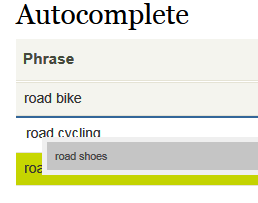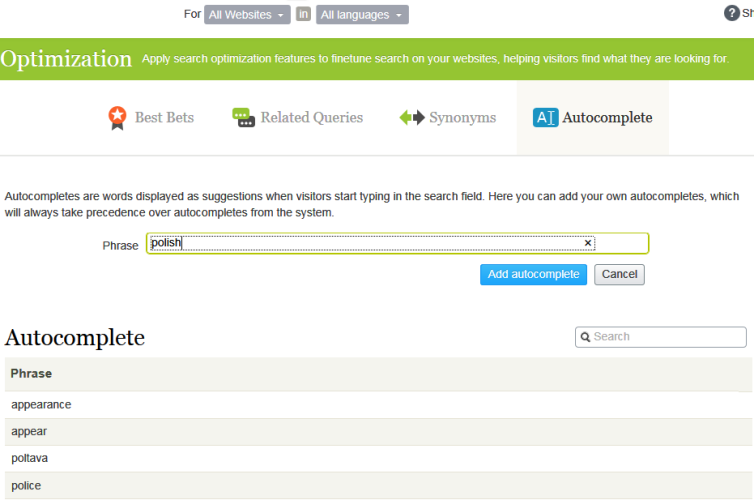Autocomplete
Autocomplete
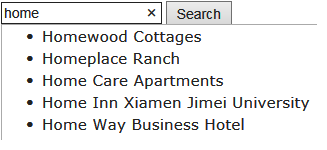
The suggestion list becomes more precise as a user types more characters.
If a site visitor selects a suggestion, Optimizely Search & Navigation executes a query using that term. Autocomplete speeds up the search experience when it correctly predicts words being typed.
The autocomplete functionality will only work from the beginning of a phrase, the search term must begin with the first word in the autocomplete phrase.
Sources of autocomplete suggestions
Optimizely Search & Navigation provides two sources of autocomplete suggestions.
- Manually entered, on the Optimizely Search & Navigation Optimization screen's Autocomplete tab.
- Automatically generated, based on previous searches that resulted in at least one hit.
Manually-added suggestions take precedence over system-generated ones. For example, if a search for polic results in one user clicking a search result that uses police, Optimizely Search & Navigation makes police an autocomplete suggestion for polic. But, if you manually add policy as a suggestion, that term appears above police in the suggestion list.
Usage recommendations
- Base autocomplete suggestions on search keywords for targeted content. For example, if your website sells bicycles, add the following suggestions to appear when a site visitor types ro.
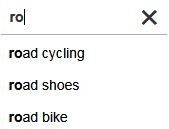
- For a new website, manually add autocomplete suggestions for important words. Even if no previous searches for them were made, the suggestions direct site visitors to appropriate pages.
Adding, editing and deleting autocomplete phrases
You can define autocomplete suggestions for a specific language and a specific website. To create a suggestion, follow these steps.
- From edit view, select Search & Navigation > Manage > Optimization > Autocomplete.
- In the Phrase field, enter autocomplete suggestions (one at a time).
The Autocomplete screen displays only suggestions that were manually added on this screen—it does not display suggestions based on previous, successful searches.
Use context menu options to edit or delete an autocomplete suggestion.
After you enter autocomplete suggestions, your developer must update website pages that host search controls to implement Autocomplete.
Changing the order of autocomplete phrases
The order of suggestions in the Autocomplete list determines their sequence in a search field's suggestion list.
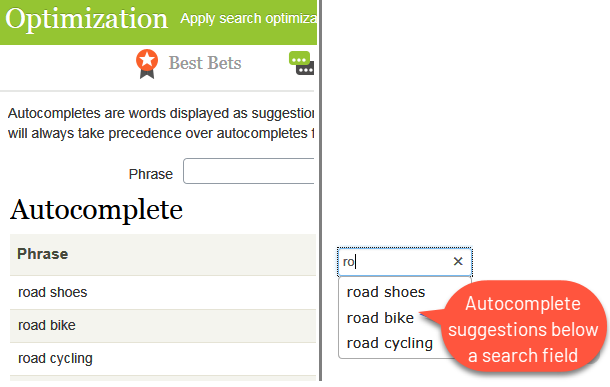
To change the order of suggestions, follow these steps:
- Select the suggestion you want to move.
- Drag it to the new position.
- When you see a blue line below the new position, release the mouse button.