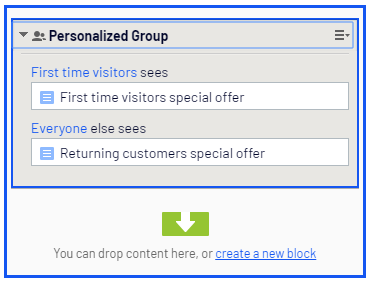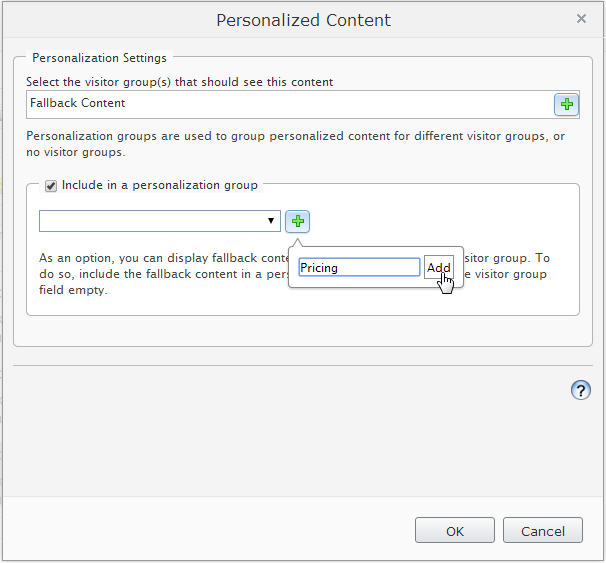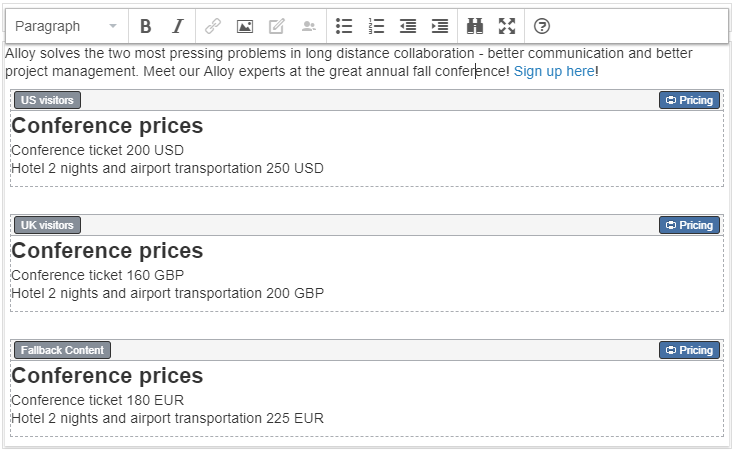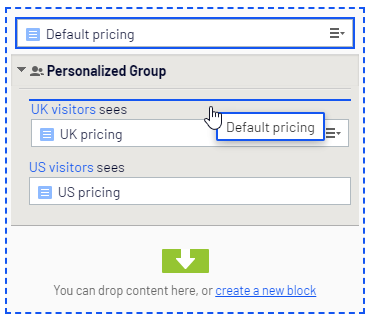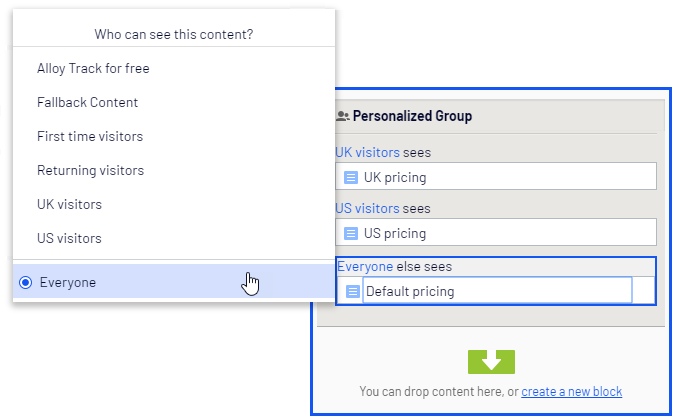Personalizing with visitor groups
One way you can personalize a digital experience in Optimizely is to create a visitor group with criteria for that group. For example, you can design a product banner specifically for first-time visitors, or for visitors from a geographic region or market. For information about visitor group criteria, see Administering visitor groups.
In Optimizely CMS, you can personalize any type of content in the rich-text editor and in a content area; personalize part of a text, an image, or a block in the CMS rich-text editor, or personalize an image, a block or a page in a content area, if you have these in your web pages.
If you have multiple visitor groups, a visitor may match more than one visitor group. You then can use personalization groups to group content to avoid displaying the same content twice, and display fallback content to visitors who match no visitor groups.
The preview option in the top menu lets you preview the personalized content as the visitor groups will see it, before publishing.
Applying personalization
In the rich-text editor
- In Optimizely CMS, open the page for editing, and select the content you want to personalize in the editor area.
- Click Personalized Content
 in the editor toolbar.
in the editor toolbar. - Select one or more visitor groups from the list.
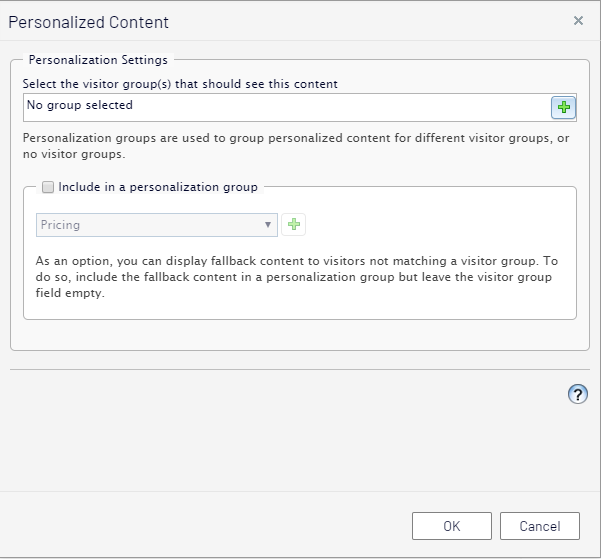
- Preview the personalized content to verify the result. To do this, click
 >
>  .
.
In the content area
- Open the page for editing, and select the content you want to personalize in the content area.
- Select Personalize from the context menu.
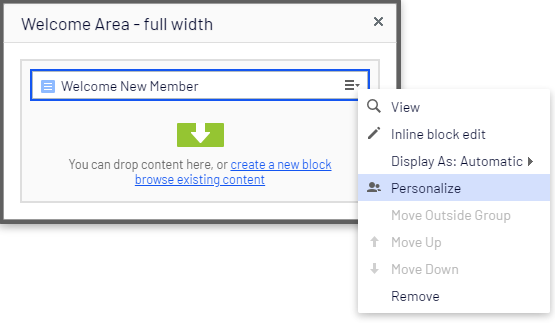
- Select one or more visitor groups from the list.
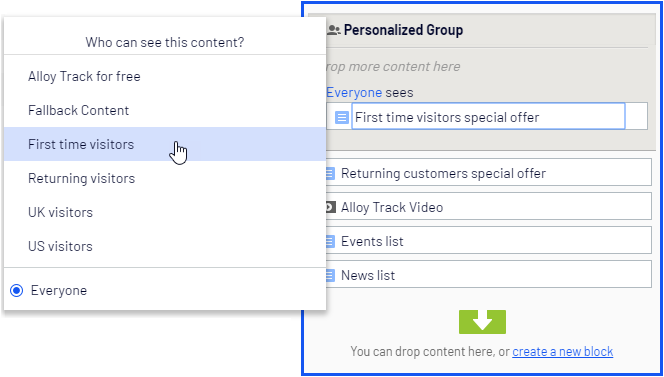
- Preview the personalized content to verify the result. To do this, click
 >
>  .
.
Editing and removing personalization settings
In the rich-text editor
Click edit for the personalized content, and update the personalization settings, or select Remove Personalization.
In the content area
Expand the desired Personalized Group section and click the desired visitor group link to edit the settings. To exclude content from personalization, drag it outside the group, or select Move Outside Group in the context menu.
Search engine indexation and visitor groups
Search engines crawl your website to index your content. So what if your content is personalized through visitor groups, what will the search engine crawler see? It all depends on how the visitor group is assessed at the point of crawl. If you have a visitor group Visitors from the UK , the crawler will index the content personalized for UK if the crawler has an IP that is identified as being in the United Kingdom. Otherwise that content is not indexed.
Another example is where a date/time visitor group criteria has been applied. If you have a Weekend only visitor group, then the content will be indexed if the crawler comes along at the weekend, otherwise not.
It is good practice to have Everyone content in a group, if it is important that something is shown (or crawled) in a area of the page.
Providing access to content using visitor groups
Administrators can also grant access to specific content using visitor groups. For example, the administrator can make a page or a block accessible only to visitors from the UK, by providing access for the UK visitors visitor group; see Access rights.
 Personalizing Commerce content with visitor groups
Personalizing Commerce content with visitor groups
If you have Optimizely Commerce installed, there are additional visitor group criteria available specific for e-commerce scenarios. See Commerce-specific criteria.
 Personalizing with connector add-ons and visitor groups
Personalizing with connector add-ons and visitor groups
You can also personalize content through marketing automation connectors, if you have Marketo installed on your website, for example. See examples in the following video tutorials.