 Optimizely Connect for Campaign
Optimizely Connect for Campaign
The Optimizely Digital Experience Platform contains many features to support you in your daily work. Depending on how your solution is set up, some features described in this documentation may not be available to you. Contact your system administrator to find out more. See Optimizely World for technical information.
Optimizely Connect for Campaign is an add-on that connects Optimizely CMS, Optimizely Forms, and Optimizely Campaign. With this add-on, you can collect visitor data and pass that on to Optimizely Campaign. In Optimizely Campaign, the data is added to a recipient list, which can be used to create campaigns across different channels such as web, email, and mobile text messages.
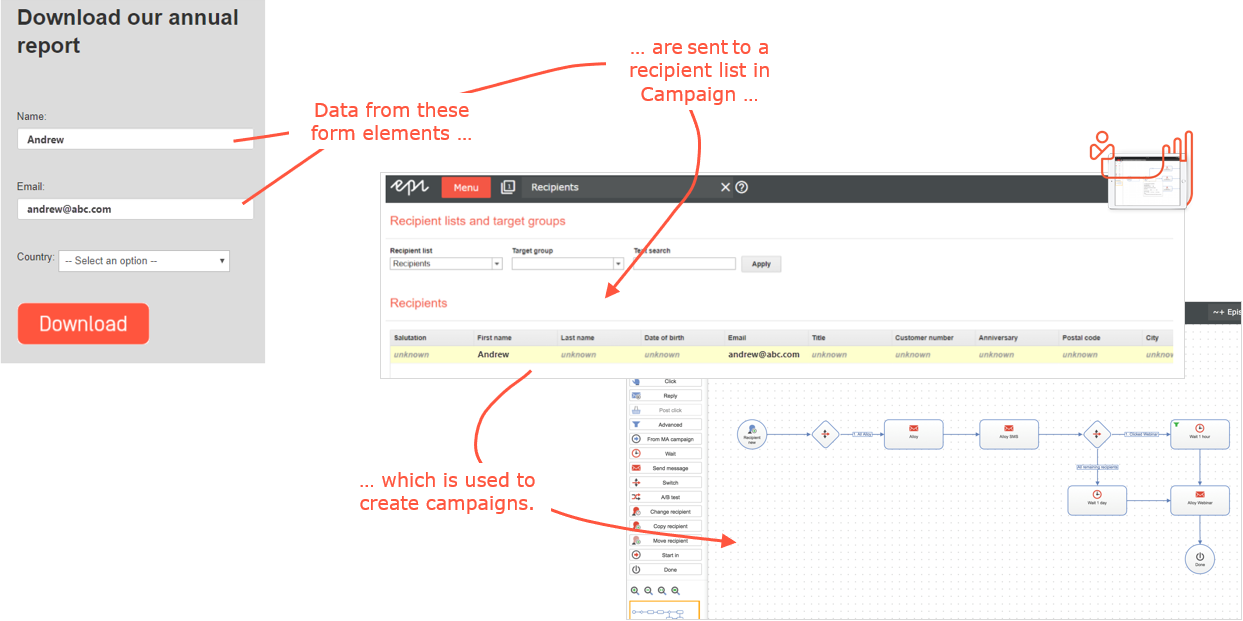
To start using Connect for Campaign, the following steps must be performed:
- A developer must install the add-on, and Connect for Marketing Automation and Optimizely Forms and the Optimizely Forms Marketing Automation connector. This is explained on Optimizely World.
- The system administrator must authenticate the Connect for Campaign connector with Optimizely Campaign. This is explained on Optimizely World.
- Your website must be set up with Optimizely forms. See Creating a form.
- You must map the form to a recipient list in Optimizely Campaign. See Map forms to Optimizely Campaign below and recipient lists.
- You must map the form elements to specific fields in the recipient list. See Map form elements to recipient list fields below.
Map forms to recipient lists in Optimizely Campaign
When you have a form on your website, you can map that to an Optimizely Campaign recipient list:
- Open your form in All properties view.
- Select the tab Mappings:
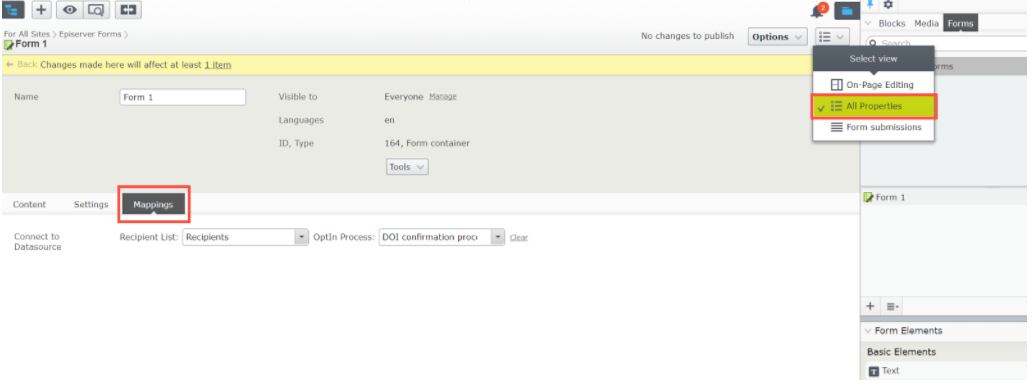
- From the Recipient List drop-down list, select the Optimizely Campaign recipient list that the form data should be sent to.
- From the OptIn Process drop-down list, select the opt-in method to be used. An opt-in method requires recipients to give a sender explicit permission to send them advertising mails; see Opt-in.
- Publish your form. Continue to map form elements to the specific fields of the recipient list.
Map form elements to recipient list fields
When your form has been mapped to a specific Optimizely Campaign recipient list, you need to map your form fields so that each piece of form data is associated with the correct recipient list field. Even if your form has a lot of fields, you only have to map the ones you want to collect data from.
The Email field in the recipient list in Optimizely Campaign is a mandatory field, that means that one of your form fields must be mapped to this field.
- If your recipient list has a field called First name and you want to map that to a First name form field, add a Text element to the form and name that First name:
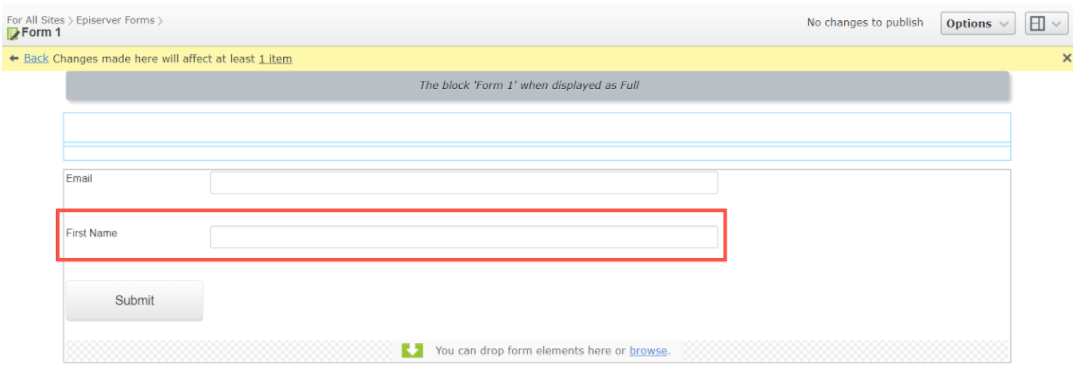
- Open the edit view of the First name form field, and select the Extra field mappings tab:
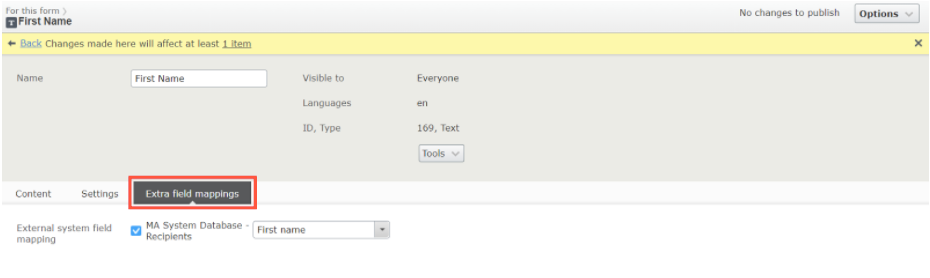
- From the MA System Database - [name of the recipient list] drop-down list, select the name of the field in the recipient list you want to map to, that is First name
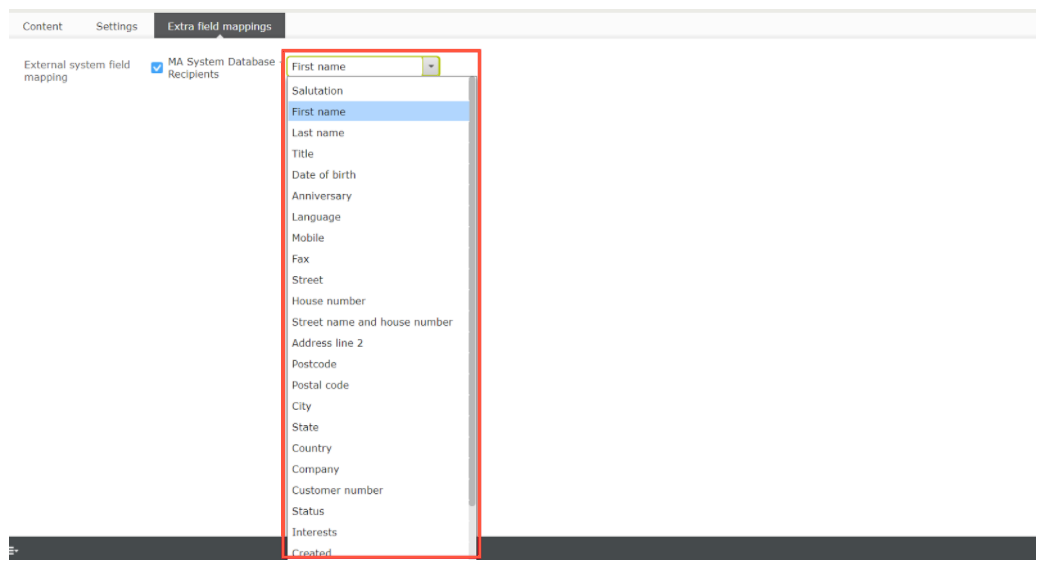
- Publish the form field.
Your form and your form fields are now mapped to your Optimizely Campaign recipient list. As soon as a visitor fills in the mapped form fields, the data is synced to the corresponding fields in the recipient list.
