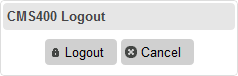Login Server Control
The Login server control paints a login button on the template when displayed in a browser. When the Login server control is inserted and the project is built, the control displays the following buttons on a Web page.
![]() —When user is not logged in, this button appears. Clicking the button opens the login window, where a user can enter a username and password. Upon authentication, the user is logged in to the Ektron Web site.
—When user is not logged in, this button appears. Clicking the button opens the login window, where a user can enter a username and password. Upon authentication, the user is logged in to the Ektron Web site.
![]() —After a user logs in, this button replaces the login button to let the user log out.
—After a user logs in, this button replaces the login button to let the user log out.
![]() —When logged in, this button appears under the logout button, allowing the user to access the Workarea.
—When logged in, this button appears under the logout button, allowing the user to access the Workarea.
![]() —Lets the user preview the entire Web site as if all checked-in content were published.
—Lets the user preview the entire Web site as if all checked-in content were published.
—Turns off site preview mode.
 —Launches online help for Ektron.
—Launches online help for Ektron.
This subsection contains the following topics:
Placing a Login Button
You can add any number of login buttons to a template. You can insert a login button on each template, or set up a special Web page, called login.aspx, from which users can log into the Ektron site without the public being able to access the page.
Login Server Control Properties
The following table explains the properties of the Login server control.
NOTE: The following table only lists Ektron-specific properties. It does not describe native .NET properties such as font, height, width and border style. For documentation of these properties, see Visual Studio help.
|
Property |
Value |
|
Authenticated |
Indicates if you are logged in to the CMS |
|
AutoAddType |
When using Single Signon, the Login Server Control can be used to add users to Ektron. In this scenario, when a user signs on with his Active Directory credentials, that user is created within the Ektron database. Use this property to define the type of user that is automatically added to Ektron. See Also: Single Sign On Author—Ektron user Member— membership user |
|
AutoLogin |
If this property is set to true and Active Directory Integration is enabled, users are automatically logged in using Active Directory authentication. They do not need to enter a username or password. The default is False. True—Use Active Directory authentication when logging in. WARNING! For this property to function |
|
DoInitFill |
By default, Fill occurs during the Page_Init event. Set to false if you want to postpone the fill-action until later. In this case, Fill is automatically called during the Page Render event. You might do this if you need to set or change a property on the control in code-behind and have it render with your changes shown. |
|
Hide |
Used to hide login button in design time and run time. True—Hide login button |
|
Language (Integer) |
Set a language for the Login server control. This property shows results in design-time (in Visual Studio) and at run-time (in a browser). |
|
OnlyAllowMemberLogin |
Allows only membership users to log in. This property prevent users from logging as an Ektron user and accessing the Ektron Workarea. If a CMS user tries to log in using this control, this message appears: “Only members are allowed to login here.” The default is False. True—Only membership users can log in |
|
PromptLogout |
When set to False, the logout process omits the Logout window (shown below).
True—Users must click Logout to log out. False =The Logout window does not appear |
|
SuppressHelpButton |
Hides the Help button that appears below the Login button when set to true. The default is False. True—Do not display the Help button.
False—Display Help button.
If you are editing this server control from a text file and want to suppress the Help button, add the following code to the login tag source: <CMS:Login ID="Login1" runat="server"
|
|
SuppressWrapperTags |
Suppresses the output of the span/div tags around the control. The default is False. True—Suppress wrap tags. |
|
WrapTag |
Allows a developer to specify a server control’s tag. The default is Span. Span—The <span> tag is used to designate an in-line portion of an HTML document as a span element. |