
Configuring URL Aliasing
Permissions for Working with Aliasing
Members of the Administrators group or those assigned to the Alias-Admin Role have full permissions to work with aliasing. They can do things like
Turn aliasing on and off
View all manual aliases
Activate or deactivate manual aliases
Change the primary alias
Create automatic aliases
Create RegEx aliases
Create Community Aliases
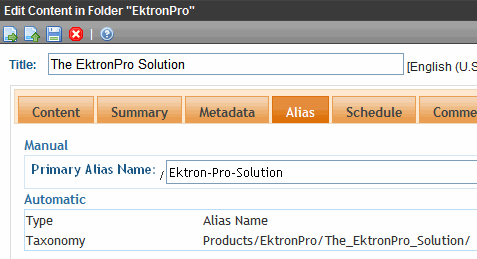
To give a user a limited ability to work with aliasing, you can assign them the Alias-Edit role. These users can only
view and assign a manual alias to content
view secondary aliases assigned to content
Before you can set up aliases, you must enable the features using the URL Aliasing Configuration screen (shown below).
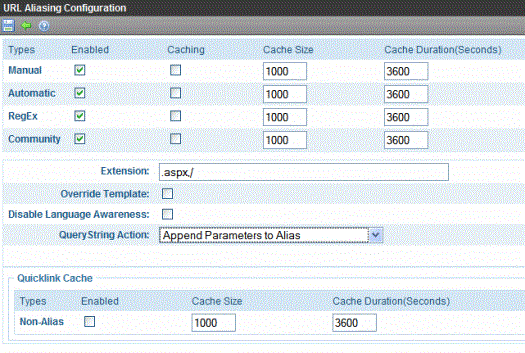
Warning! If you performed a database sync and the site being synched uses URL aliasing, you must go to its URL Aliasing Configuration screen and click Refresh ( ) to update its aliasing information.
) to update its aliasing information.
To edit the Aliasing Configuration screen, go to Ektron CMS400.NET Workarea > Settings > Configuration > URL Aliasing > Settings. Then, click Edit ( ).
).
Note: After changing the configuration screen, if your Ektron CMS400.NET supports multisite configurations, you must log into each site, navigate to the URL Aliasing Configuration screen, and click Refresh ( ).
).
Use the following table to complete the screen.
See Also: Creating User-Friendly URLs with Aliasing
|
Field |
Description |
|
Manual |
|
|
Check this box to enable manual aliasing. See Also: Manual Aliasing |
|
|
Check this box to improve your server’s performance. It minimizes the number of database hits by placing all manual aliasing information in your server’s memory. Note: A developer might want to uncheck this box while developing a site, to make sure that everything is coming out of the database. |
|
|
If you checked the Manual Caching box, enter the maximum number of manual aliases that your server will cache. By default, this is set to 1000. An alias is cached whenever anyone uses it. It remains in the cache for the number of seconds set in the Cache Duration field. If more than this number of aliases needs to be added to the cache, Ektron CMS400.NET makes room for new ones by removing aliases that have been in the cache for the longest time. If you increase the number, it is possible that your performance will improve. But at some point, the size of the cache may degrade your server’s performance. See Also: Clearing the Manual Alias Cache |
|
|
Enter the number of seconds for which any alias is retained in the server’s cache. After this number of seconds has passed, the alias is flushed from the cache. See Also: Clearing the Manual Alias Cache Note: If your Ektron CMS400.NET supports multi-site configurations, this setting only affects the site to which you are logged on. To set a cache duration for other sites, sign in to each site’s Workarea > Settings > Url Aliasing > Settings, then set its cache duration values. |
|
|
Automatic |
|
|
Check this box to enable automatic aliasing. See Also: Automatic URL Aliasing |
|
|
Check this box to improve your server’s performance. It minimizes the number of database hits by placing the most frequently used automatic aliases in your server’s memory. You set the number of cached automatic aliases at the Automatic Alias Cache Size field. |
|
|
If you checked the Automatic Caching box, enter the maximum number of automatic aliases that your server will cache. By default, this is set to 1000. An alias is cached whenever anyone uses it. It remains in the cache for the number of seconds set in the Cache Duration field. If more than this number of aliases needs to be added to the cache, Ektron CMS400.NET makes room for new ones by removing aliases that have been in the cache for the longest time. If you increase the number, it is possible that your performance will improve. But at some point, the size of the cache may degrade your server’s performance. See Also: Clearing the Manual Alias Cache |
|
|
Enter the number of seconds for which any alias is retained in the server’s cache. After this number of seconds has passed, the alias is flushed from the cache. See Also: Clearing the Manual Alias Cache |
|
|
RegEx |
|
|
Check this box to enable the RegEx feature. See Also: Using RegEx Expressions |
|
|
Check this box to improve your server’s performance. It minimizes the number of database hits by placing the most frequently used RegEx aliases in your server’s memory. You set the number of cached aliases at the RegEx Cache Size field. |
|
|
If you checked the RegEx Caching box, enter the maximum number of RegEx aliases that your server will cache. By default, this is set to 1000. An alias is cached whenever anyone uses it. It remains in the cache for the number of seconds set in the Cache Duration field. If more than this number of aliases needs to be added to the cache, Ektron CMS400.NET makes room for new ones by removing aliases that have been in the cache for the longest time. If you increase the number, it is possible that your performance will improve. But at some point, the size of the cache may degrade your server’s performance. See Also: Clearing the Manual Alias Cache |
|
|
Enter the number of seconds for which any alias is retained in the server’s cache. After this number of seconds has passed, the alias is flushed from the cache. See Also: Clearing the Manual Alias Cache |
|
|
Enter file extensions of pages for which aliases can be created. Begin each extension with a period (.), and separate them with a comma (,). By default, Ektron CMS400.NET supplies the following extensions. .aspx / (the slash is actually the lack of an extension at the end of a page’s name) If you are editing this screen and delete an extension, all aliases that use it are immediately disabled. Where Extensions Appear The values in this field appear as dropdowns in the Add a New Manual Alias and Add a New Automatic Alias screens.
See Also: Restrictions on Extensions |
|
|
A template and an alias can have the same name, for example, www.example.com/dynamic.aspx. If this happens, and a site visitor types such an address into the browser, this check box determines if the template page or the alias appears. If this box is checked, the alias appears instead of the template. Note: The template must be defined within the Workarea Settings > Template Configuration screen. |
|
|
Use this check box to determine what happens under the following conditions: 1. A site visitor browses to content using an alias. 2. The site visitor changes the site language. If this box is checked - If the content exists in the new language, it appears. If not the content appears in the original language. If this box is unchecked - Site visitor sees a 404 error.
Examples if box is checked and a site visitor browses to content using an alias. Content ID 33 exists in both English and Spanish. Site visitor views this content in English then switches the site language to Spanish. The Spanish version of content ID 33 appears. (Assume English is the default language). Content ID does not exist in German. Site visitor views this content in English then switches the site language to German. The English content appears. |
|
|
Use this field to set up a rule to handle an alias’s query string parameters. You can set one rule for your entire site (via this field), and separate ones that override the system-wide rule for specific manual aliases (using the Manual Aliased Page Name Maintenance screen). Four options are available. None - If an aliased URL has a query string, it is ignored. Any query string on the target URL is used. Resolve matched parameters within alias - Ektron CMS400.NET tries to resolve matching parameters (it is case sensitive). If a match is found, the alias’s query string parameter takes precedence. Example: alias’s query string parameter: http://www.example.com/Contact.aspx?id=84 Target: http://www.example.com/aboutus.aspx?id=35&UserId=10 Result: http://www.example.com/aboutus.aspx?id=84&UserId=10 (id=35 is replaced by id=84 since it matched the query string parameter. UserId=10 was not affected because it did not match the alias query string parameter.) Replace all parameters within alias - Ektron CMS400.NET replaces all of a target’s query parameters with the alias’ s query parameter. Example: alias’s query string parameter: Target: http://www.ektron.com/aboutus.aspx?id=35&Userid=1 Result: http://www.ektron.com/aboutus.aspx?id=84 (The target parameters id=35&Userid=1 are replaced by the alias parameter id=84) Append parameters to alias - Ektron CMS400.NET appends the alias’s parameters to the target URL. Example: Alias: http://www.ektron.com/Contact.aspx?id=84&lang=1033 Target: http://www.ektron.com/aboutus.aspx?id=35&Userid=1 Result: http://www.ektron.com/aboutus.aspx?id=35&Userid=1 & id=84&lang=1033 (The parameter from the alias is appended to the target) |
|
|
Community |
|
|
Check this box to enable Community aliasing. Enabling/Disabling a Community URL Alias |
|
|
Check this box to improve your server’s performance. It minimizes the number of database hits by placing the most frequently used Community aliases in your server’s memory. You set the number of cached automatic aliases at the Automatic Alias Cache Size field. |
|
|
If you checked the Automatic Caching box, enter the maximum number of Community aliases that your server will cache. By default, this is set to 1000. An alias is cached whenever anyone uses it. It remains in the cache for the number of seconds set in the Cache Duration field. If more than this number of aliases needs to be added to the cache, Ektron CMS400.NET makes room for new ones by removing aliases that have been in the cache for the longest time. If you increase the number, it is possible that your performance will improve. But at some point, the size of the cache may degrade your server’s performance. See Also: Clearing the Manual Alias Cache |
|
|
Enter the number of seconds for which any alias is retained in the server’s cache. After this number of seconds has passed, the alias is flushed from the cache. See Also: Clearing the Manual Alias Cache |
|
|
Quicklink Cache |
|
|
Check this box to enable caching of URL strings not aliased. The effect of this setting is better performance on page requests by eliminating a read to the database for Quicklinks not Aliased.. |
|
|
If you checked the Non-Alias enabled box, enter the maximum number of non-aliased URLs that your server will cache. By default, this is set to 1000. An non-alias URL is cached whenever anyone uses it. It remains in the cache for the number of seconds set in the Cache Duration field. If more than this number of non-aliased Urls needs to be added to the cache, Ektron CMS400.NET makes room for new ones by removing old ones that have been in the cache for the longest time. If you increase the number, it is possible that your performance will improve. But at some point, the size of the cache may degrade your server’s performance. See Also: Clearing the Manual Alias Cache |
|
|
Enter the number of seconds for which any non-aliased URL is retained in the server’s cache. After this number of seconds has passed, it is flushed from the cache. See Also: Clearing the Manual Alias Cache Note: If your Ektron CMS400.NET supports multi-site configurations, this setting only affects the site to which you are logged on. To set a cache duration for other sites, sign in to each site’s Workarea > Settings > Url Aliasing > Settings, then set its cache duration values. |
|
URL Alias - Order of Priority
When URL Alias names are identical but set as Manual or Automatic etc., then the Alias Hierarchy rules apply in the following order.
| Priority Order |
Template or Alias Type |
|---|---|
|
1 |
Template Name (.aspx) |
|
2 |
Manual Alias |
|
3 |
Automatic Alias |
|
4 |
RegEx Alias |
|
5 |
Community Alias |
As an example, consider the case where a template exists called help.aspx. If an administrator decides that the new content they create should have a manual alias called help.aspx, then the template will still display. A template name has priority over the manual content alias. (You may change the alias settings to override the template.)
Restrictions on Extensions
Note: The following restrictions only apply if your server runs IIS7.
This section explains how IIS7 handles Web page extensions other than .aspx. There are two scenarios.
Some of your site’s pages have non-.aspx extensions. So, IIS7 needs to handle requests for those pages. See Your Site Has non-aspx Pages.
You site previously had non-.aspx pages but no longer does. You want to set up aliases for these pages, so site visitors’ bookmarks will still work. See You Want to Set up Aliases for non-aspx Pages.
Your Site Has non-aspx Pages
If any of your site’s pages have extensions other than .aspx (for example, .asp, .php, .cfm), follow these steps to move them above ek* in the Handler Mappings list. (Extensions below ek* are handled by aliasing.)
1. Open IIS7.
2. Right click your Web site.
3. Click Handler Mappings.
4. Click View Ordered List.
5. Move non-aspx extensions used on your site above ek*. For example, if your site uses .asp pages, move ASPclassic above ek*. See below.
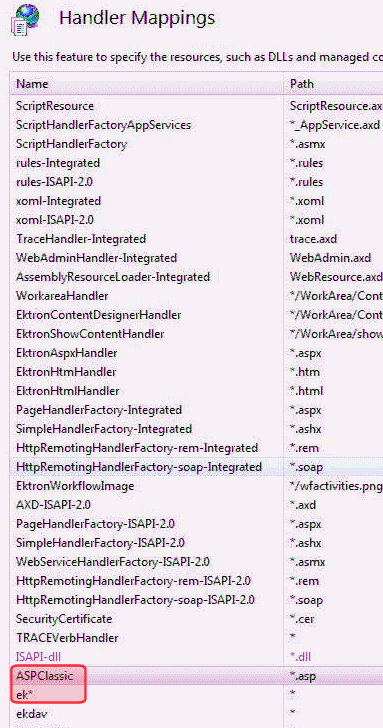
Once you do this, you cannot use these extensions as part of an alias. So, do not enter them into the Extension field of the URL Aliasing Configuration screen.
You Want to Set up Aliases for non-aspx Pages
If you want to use extensions other than .aspx for aliasing Web pages, follow these steps.
1. Open IIS7.
2. Right click your Web site.
3. Click Handler Mappings.
4. Click View Ordered List.
5. On the Handler Mappings screen, move non-aspx extensions that you want to alias below ek*. For example, if your site uses .asp pages, move ASPclassic below ek*.
6. Enter the extensions in the Extension field of the URL Aliasing Configuration screen. See Also: Configuring URL Aliasing
Activating Custom Extensions
By default, Ektron CMS400.NET supplies the following extensions.
.aspx
/ (the slash is actually the lack of an extension at the end of a page’s name)
If you want to enable other extensions, follow these steps.
1. Go to the Ektron CMS400.NET Workarea > Settings > Configuration > URL Aliasing > Settings screen.
2. Enter the new extension into the Extension field and click Save ( ). See Also: Extension
). See Also: Extension
3. If Wildcard Mapping in IIS is turned on, you are done.
If Wildcard Mapping in IIS is turned off, you must enter the new extension into IIS. To do this, go to the Windows Start button > Administrative Tools > IIS manager.
4. Open the Web Sites folder, right click your Web site then choose Properties.
5. Click the Home Directory tab.
6. Click Configuration.
7. Scroll down to and double click the .aspx extension.
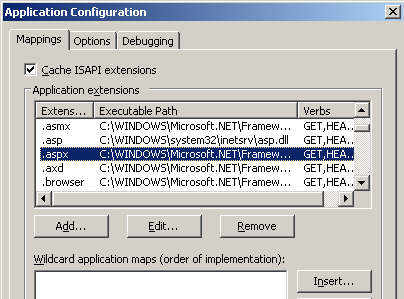
8. Copy the path to aspnet_isapi.dll. (The path is found in the Executable field.)
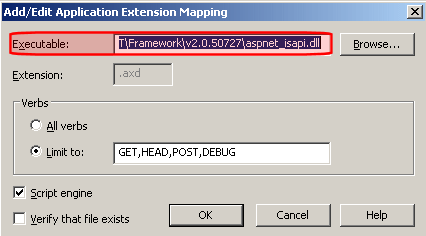
9. On the Application Configuration window, click Add.
10. The Add/Edit Application Extension Mapping screen appears.
11. In the Executable field, paste the path to aspnet_isapi.dll (which you copied in Step 8).
12. In the Extension field, enter the extension that you are activating. See example below.
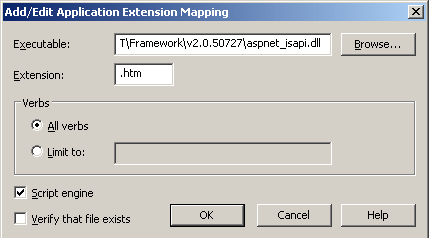
13. Uncheck the Verify that file exists checkbox.
14. Click OK.
Clearing the Manual Alias Cache
Warning! If your Ektron CMS400.NET supports multi-site configurations, you must sign in to each site’s Workarea, then manually clear its cache.
1. Click the appropriate Settings > URL Aliasing screen. For example, to clear the Manual Aliasing cache, click Settings > URL Aliasing > Manual.
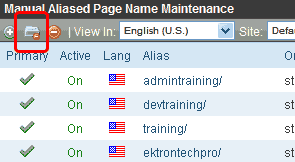
2. Click Clear Cache ( ).
).
Clearing the Cache for All URL Aliases
Warning! If your Ektron CMS400.NET supports multi-site configurations, you must sign in to each site’s Workarea, then manually clear its cache.
1. Click Settings > URL Aliasing >Settings.
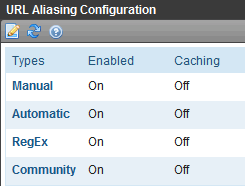
2.
 ) to clear the cache for all URL aliases.
) to clear the cache for all URL aliases.
Setting Default Documents
The concept of default document is explained in the following Microsoft KB article: http://www.microsoft.com/technet/prodtechnol/WindowsServer2003/Library/IIS/dc6eb1b4-9028-4308-9935-52b64edfad36.mspx. Essentially, it lets you establish a default document for client requests to a Web site that do not specify a document name. For example, www.example.com/jobs. If the default document is default.aspx, this URL resolves to www.example.com/jobs/default.aspx.
When using Ektron CMS400.NET Release 7.6 or higher, you identify one or more default documents in the siteroot/web.config file’s ek_DefaultPage element (shown below).
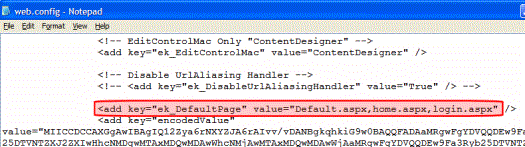
Note: The ek_DefaultPage element determines your Web site’s default document whether or not you are using URL Aliasing.
So when a site visitor enters an address that includes your domain but no page name, Ektron CMS400.NET refers to ek_DefaultPage’s values. In the above example, the first page is default.aspx. If found, that page displays. If not, it looks for the second page listed, etc.
If none of the pages is found or a page is not specified in ek_DefaultPage, what happens next depends on the IIS version that your server is running.
|
IIS version |
Result if pages listed in ek_DefaultPage are not found |
|
6 |
if ek_DefaultPage is blank in web.config, default documents listed in IIS6 are used. if ek_DefaultPage has one or more pages but none of them exists on the server, a Page not Found (404) message appears. |
|
7 |
Page not found message appears in browser. Because Ektron CMS400.NET assumes responsibility for letting you define the default document, default documents specified in IIS 7 are ignored. |



