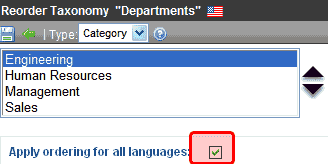Multi-Language Support for Taxonomies
This section explains of how Taxonomy is supported in a multi-language environment.
Creating a Taxonomy in a Multi-Language Environment
When you create a new taxonomy, you select a language. At that point, a version of that taxonomy is also created for each enabled language.
For example, you create a taxonomy in English, and French and Spanish are also enabled (in the Settings > Language Settings screen). Ektron CMS400.NET now has versions of that taxonomy in English, French, and Spanish. The ID of each taxonomy is the same, but the language ID is different. You do not need to use all language versions.
The three versions now linked and cannot be unlinked. So, for example if you assign a category to the English taxonomy, that category is also assigned to the French and Spanish versions. Of course, since the text is English, it will probably have to be translated. See Also: Using the Language Export Feature
Upgrading and Multi-Language Taxonomy Support
As of version 7.6.5, any new taxonomies are synchronized. That is, if you create a taxonomy in English, one is created with the same taxonomy ID but a different language ID in all other enabled languages. And, if you add categories to one language taxonomy, those categories are automatically added to the other language versions of that taxonomy.
Previously, CMS400.NET allowed multiple language versions of a taxonomy, but changes to one language did not affect the language-related versions. If your Ektron CMS400.NET has such versions, the 7.6.5 upgrade does not synchronize your taxonomy. Furthermore, no additional versions of that taxonomy will be created in other enabled languages. Ektron assumes that, since taxonomies in those languages already exist, you want to keep them as they are. So, for example, assume you created a taxonomy in a previous version of Ektron CMS400.NET in English and Spanish. The upgrade does not synchronize them.
Enabling Synchronization of Taxonomies Prior to 7.6.5 Upgrade
Suppose that, after the 7.6.5 upgrade, you want to transform an unsynchronized taxonomy to a synchronized multi-language taxonomy, so that changes to one are automatically reflected in the others. To accomplish this, upgrade to 7.6.5 and delete the Spanish version. At that point, a version of that taxonomy will be created for every enabled language and synchronized with the English version. You now have the option of translating category names manually or exporting the taxonomy, translating it and then importing back in. See Also:
Deleting a Taxonomy in a Multi-Language Environment
If you delete a taxonomy, all related language versions are also deleted.
Enabling/Disabling a Language in a Multi-Language Environment
If you enable a new Workarea language, a version of every taxonomy created in version 7.6.5 and above is automatically created in that language.
If you disable a language, all of its taxonomies are deleted.
See Also: Determining Which Languages are Available
Taxonomy Properties in a Multi-Language Environment
Initially, all related-language versions of a taxonomy take their properties from the original language version. For example, if you create a taxonomy in English and French is also enabled, the French Taxonomy description is the same as the English one, as are the taxonomy image, taxonomy template, value of Display? checkbox, etc.
However, after the initial creation of the multiple-language versions, changes to taxonomy properties affect the current language only -- they do not affect the related-language versions.
Exception - When you edit the taxonomy Display? property, you are prompted to apply the change to all languages or the current language only. See Also: Display?
Assigning Content to a Multi-Language Taxonomy
Ektron CMS400.NET supports multiple language versions of content, as shown below.
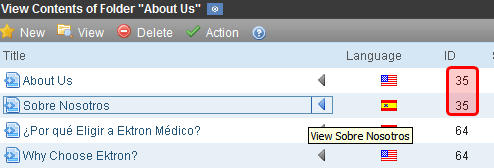
As you can see, Content ID=35 exists in English and Spanish.
When applying content to a taxonomy category, you can only apply content whose language matches the taxonomy language. If that content exists in other languages, the related-language version is also applied to the related-language taxonomy.
So, to continue the above example, assume there is a taxonomy in English and you apply content item ID=30, Sample Content Block to one of its categories. If that taxonomy exists in German, the content block titled Ektron CMS400.NET Server Kontrollen (also ID=30) is applied to the corresponding category in the related German taxonomy.
If there is no corresponding German content, nothing is applied to the German taxonomy category.
Removing Content from a Multi-Language Taxonomy
If you remove content from a taxonomy in any language, it is removed from all language-related taxonomies.
Effect of Multi-Language on Folder’s Taxonomy Properties
If there are several language-related versions of a taxonomy and you select one of them then edit a folder’s taxonomy properties, content in the related language inherits the taxonomy folder properties.
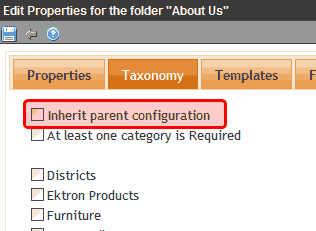
For example, assume I select English, then edit a folder’s taxonomy properties and apply taxonomy categories. See Also:
If I later edit French content in that folder, the corresponding French taxonomy’s categories are available to be assigned via the Category tab.
Further, the value of the At least one category is Required check box is also inherited. This means that if a category must be applied to English content, it is also required for French content.
Assigning Folders to a Multi-Language Taxonomy
When you assign a folder to a taxonomy category, you indicate that all folder content is assigned to that node. Ektron CMS400.NET folders are language-neutral, so the folder is also applied to the corresponding taxonomy category in every language. However, only folder content that matches the taxonomy’s language is assigned to the taxonomy category.
So, for example, a folder has three content blocks.
|
Language |
Content in folder in this language |
|
English |
100 101 102 |
|
German |
100 |
If you apply that folder to a taxonomy, the English version of the taxonomy has three content blocks assigned, but the German version only gets one content block (ID 100).
If content is later added to the folder, new English content is assigned to the English taxonomy, and new German content is assigned to the German taxonomy.
Tip!
Note: If you apply a folder to a taxonomy, numbers on the View Taxonomy screen indicate how many content items are applied to it. Unless you have the same number of content items in each language, this number is different for every language.
Removing Folders from a Multi-Language Taxonomy
If you remove a folder from its assignment to a taxonomy category, the content in that folder is still applied. So, you must also remove all of its content, as described in Removing Content from a Multi-Language Taxonomy.
Reordering Content in a Multi-Language Taxonomy
If you reorder the content assigned to a taxonomy category, there is no change to corresponding categories in other languages. This is because there is no guarantee that content that exists in one language exists in the other languages.
Reordering Categories in a Multi-Language Taxonomy
If you reorder categories assigned to a Taxonomy/Category, you have the option of applying the changes to all language-related categories (see below).