
Display of Search Results
Below is an example of the Web Site Search and Search Published results screen. Your developer can customize it using the Web Search server control.
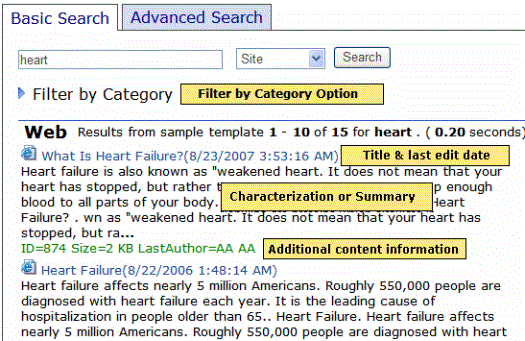
Below the search box is an optional Filter by Category link. If your developer enables the link in the WebSearch server control, a site visitor can click it to see a folder structure of taxonomy categories. He can then select categories of interest. When he does, only content that includes the search term and which is assigned to the selected categories appears. For more information, see Filtering Search Results by Category
The actual results begin with the title and last edited date. Following them is either
an abstract of the content, which is automatically generated by the Windows Indexing Service, or
the content summary See Also: Working with Content Summary
Your developer makes this decision in the WebSearch server control.
Following the abstract or summary is additional information, such as content ID number, size, last author, number of occurrences of the search term, and rank. Your developer determines which criterion is used to order the results.
Technical Note
Note: The Adobe IFilter, which is used to generate the abstract, is only supported in Tier 1 languages (English, French, German, and Japanese). If your Web site uses other languages, the abstract may not be legible. In such a case, your developer should suppress the abstract from the search results. This procedure is documented in Determining the Display of Search Results.
When you click the title of any content item, it appears. The search term is highlighted (see example below) if the following web.config property is set to true: <add key=”ek_termHighlight” value=”true”/>. To remove highlighting, set the value to false.
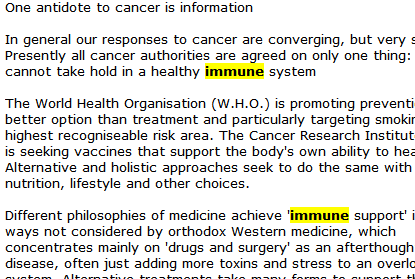
Adjusting the Length of the Search Result Abstract
To adjust the length of the abstract, update the Indexing Service’s Properties window > Generation tab > Maximum Size field (see below).
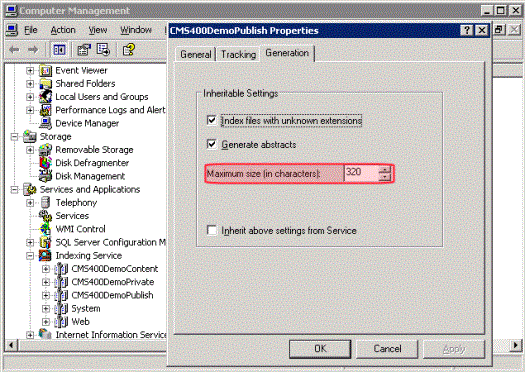
The abstract’s text is taken from the content. (It ignores text in tables.) If the content text has fewer characters than the Maximum Size, Ektron CMS400.NET tries to complete the abstract by retrieving the title, summary, metadata, comments, and additional information stored in the content item’s tabs.
Search Result Ranking
Each content item found by a catalog search is given a numerical rank between 0 and 1000. Search results can be sorted by rank.
Criteria used to calculate rank include the
number of occurrences of the search term
proximity of search term to beginning of file
proximity of search term to other occurrences of the term
whether the term is in the title
Customizing the Postback Message
By default, if a search term yields no results, the following message appears on the screen.
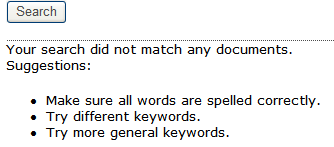
If you want to customize this message, follow these steps.
1. In your site root folder, find the workarea/resources folder.
2. Open the resource file that corresponds to your site’s language. For example, if your site is in American English, open EkResource.en-US.resources.
Note: If your site supports multiple languages, follow these steps for each corresponding resource file. See Also:
3. Within the resource file, find the key lbl search no results.
4. The default text (shown above) follows this key. Modify the text as needed.
5. Save the file.


