
Synonym Sets
Prerequisite: You must be a member of the Administrators Group or assigned the Search-Admin role to create, edit, and delete Synonym Sets. See Also: Defining Roles
You can create sets of synonyms to work with the search. If a site visitor enters any term in a synonym set into the Search box, Ektron CMS400.NET’s search looks for that term plus all other terms in the set.
For example
Synonym Set: Tuition
Terms: tuition, bill, payment, pay, fee, charge, price, amount, cost, money, balance
If a site visitor inserts bill into the search field, Ektron CMS400.NET uses bill or tuition or payment or pay or fee or charge, etc. to gather search results.
The Synonym Set feature will typically produce more “hits.” So, while the user does no more work, his chances of finding the right information on your Web site are greatly increased.
If a term exists in more than one Synonym Set, the search encompasses all terms in all sets.
Technical Note
Note: The Web Search server control has a SearchSynonyms property. This must be set to true for a Synonym Set’s terms to be included in the search logic.
|
Best Practices Synonyms are searched across all HTML content and documents indexed by Ektron CMS400.NET (for example, Word documents). Ektron CMS400.NET’s search does not include plurals or verb forms. So, if you think a site visitor might enter either ticket or tickets, enter both into the Synonym Set. Same with bill, billing, etc. A search term can consist of several words as long as the term is entered the same way in the Synonym Set. For example, love seat is part of a Synonym Set that includes sofa. As long as both love and seat are in a content item, the search finds it even if the words are separated. But, entering a single term, like love, will not find that Synonym Set. So, if you think people may search using loveseat or love seat, enter both terms into the Synonym Set. The metadata search does not use or support Synonyms Sets. |
Creating a Synonym Set
Follow these steps to create a Synonym Set.
See Also: Synonym Sets; Editing a Synonym Set
1. From the Ektron CMS400.NET Workarea, go to Settings > Configuration > Search > Synonyms.
2. From the language dropdown, select a language for the Synonym Set. (The search is language-specific. When a site visitor begins using your site, he selects a language. Only synonyms sets in that language are considered.)
3. Click Add ( ).
).
4. The following screen appears.
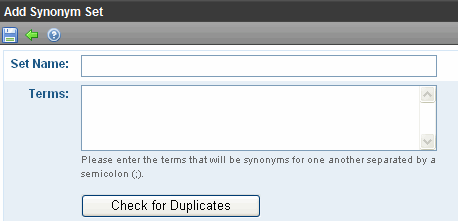
5. Enter a name for the set. Ektron CMS400.NET users will use this name to identify the Synonym Set.
6. Enter all terms that make up the set. Separate each with a semicolon (;). You cannot enter a comma (,) or a parenthesis character (() into the Terms field.
7. After entering all terms, click Check for Duplicates. Ektron CMS400.NET compares terms in this set against the other Synonym Sets in this language. If the same term is found in another set, you are notified.
It is not necessarily a problem for a term to exist in more than one Synonym Set. So, review each Synonym Set that contains the duplicate and decide what to do.
8. Click Save ( ).
).
Editing a Synonym Set
Follow these steps to edit a Synonym Set.
See Also: Synonym Sets
1. From the Ektron CMS400.NET Workarea, go to Settings > Configuration > Search > Synonyms.
2. From the language dropdown, select the Synonym Set’s language.
3. Click the Synonym Set that you want to edit.
4. Click Edit ( ).
).
5. The Edit Synonym Set screen appears.
6. Add or remove terms. Be sure to separate each term with a semicolon (;).
7. Click Check for Duplicates. Ektron CMS400.NET compares terms in this set against the other Synonym Sets in this language. If the same term is found in another set, you are notified.
8. Click Save ( ).
).
Deleting a Synonym Set
Note: Deleting a Synonym Set also deletes any Suggested Results associated with the Synonym Set. The user is warned about this when deleting.
Follow these steps to delete a Synonym Set.
See Also: Synonym Sets
1. From the Ektron CMS400.NET Workarea, go to Settings > Configuration > Search > Synonyms.
2. From the language dropdown, select the Synonym Set’s language.
3. Click the Synonym Set that you want to delete.
4. Click Delete (![]() ).
).
5. You are asked to confirm your action.
6. The Synonym Set is deleted.
7. Perform an IIS reset on your server. This utility clears the cache, so that the synonym set is no longer available to Ektron CMS400.NET.
See Also: http://technet.microsoft.com/en-us/library/cc781553(WS.10).aspx


