
Setup
Before you can use Dreamweaver®/UltraDevTM to create and edit Ektron CMS400.NET templates, you should configure the Ektron CMS400.NET Extension. Listed below are the configurative options for the extension in Dreamweaver:
Username
Password
Domain
Server File
Server
Include
Check for Include
To change these options, follow these steps.
1. If you use ASP, ColdFusion, JSP or PHP, follow this path:
Commands > Ektron CMS400 - (ASP CF JSP PHP) > Setup...
If you use ASP.NET, follow this path:
Commands > Ektron CMS400.NET (Server Controls) > Setup...
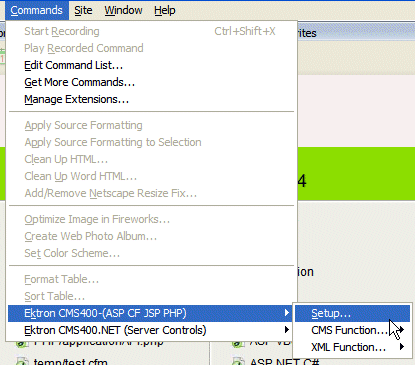
2. The Setup dialog box is displayed on the screen.
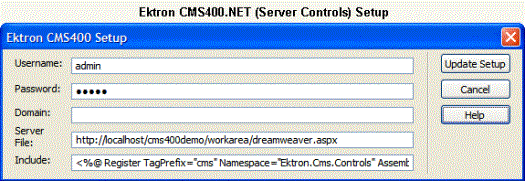
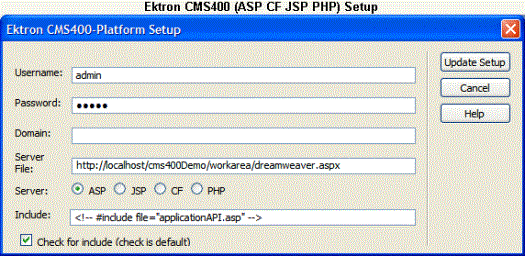
3. Use the following table to help you update your setup information. This table refers to Ektron CMS400.NET (Server Controls) setup. For Ektron CMS400 - (ASP CF JSP PHP), see Ektron CMS400 - (ASP CF JSP PHP) Dreamweaver Setup Table.
Ektron CMS400.NET(Server Control) Dreamweaver Setup Table.
|
Field |
Description |
|
Username |
Valid username of a user of your Ektron CMS400.NET Web site. When using the extension, the username is used to log in to the database to retrieve information about content blocks and other Web site information |
|
Password |
Enter the password for the user. |
|
Domain |
Only required if Active Directory has been enabled for your Web site. Enter the domain corresponding to the username entered. |
|
Server File |
Specify the location and file name for the dreamweaver.aspx file needed for the extension to properly work and make connection with your Ektron CMS400.NET database. |
|
Include |
Each Ektron CMS400.NET template requires an include file to point to the API with the definitions for the custom functions. Here, specify the include file. |
Ektron CMS400 - (ASP CF JSP PHP) Dreamweaver Setup Table.
|
Field |
Description |
|
Username |
Valid username of a user of your Ektron CMS400.NET Web site. When using the extension, the username is used to log in to the database to retrieve information about content blocks and other Web site information |
|
Password |
Enter the password for the user. |
|
Domain |
Only required if Active Directory has been enabled for your Web site. Enter the domain corresponding to the username entered. |
|
Server File |
Specify the location and file name for the dreamweaver.aspx file needed for the extension to properly work and make connection with your Ektron CMS400.NET database. |
|
Server |
Choose the language of the server. ASP - for Active Server Pages CFM - for ColdFusion pages JSP - Java Server Pages PHP - Hypertext Preprocessor Note: If you want to use a different language, you need to run this setup again and choose a different language. |
|
Include |
Each template requires an include file to point to the API with the definitions for the custom functions. Here, specify the include file. For ASP use: <!-- #include file="applicationAPI.asp" --> For CFM use: Leave blank For JSP use: <%@ include file="applicationAPI.jsp" %> For PHP use: <?php include "applicationAPI.php"; ?> |
|
Check for Include |
If checked the Include statement is added to your page. Checked is the default. Checked - include statement added to your page Unchecked - include statement is not added to your page |
4. Click Update Setup.
5. A message appears.
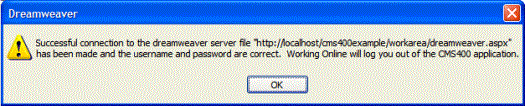
Note: A message other than this is probably due to an incorrect server file, username, or password. Recheck your settings and try again.
6. Click OK to continue.
7. The setup dialog box closes. You are ready to create templates using Dreamweaver.


