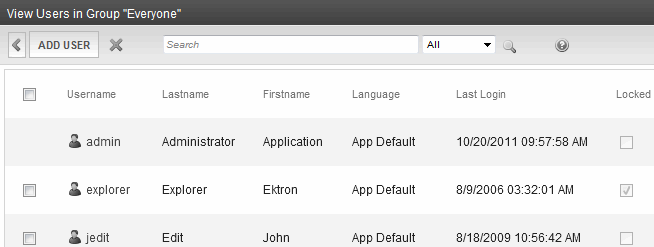Managing User Groups
NOTE: If you are using Active Directory to manage user groups, see Configuring Active Directory Integration Mode.
Every Ektron user belongs to at least one User Group. User groups are used when creating permissions and an approval chain for content folders.
Creating a New User Group
NOTE: If you are using Active Directory to create a new user group, see Importing AD User Group Information .
- Access the User Groups folder in the administrator Workarea, as described in Accessing the Users and User Groups Folders.
- Click Add User Group. The Add a New User Group to the System screen appears.
- Enter a name and brief description of the user group you want to create.
- Click Save.
Assigning Users to User Groups
NOTE: If you are using Active Directory to assign a user to a user group, see Importing a User’s AD Group Information to Ektron.
When you create a user group, no user is initially assigned to it. To add a user to a user group:
- Access the Workarea > Settings > User Groups.
- Click the user group to which you want to add a user. The View Users in Group screen appears.
- Click Add User. Users who do not belong to the group appear.
- Select the users to add to the group using one or more of the following methods:
- To select specific users, check the box to the left of their name.
- To select all users, check the box in the column header row.
- Enter characters into the Search field and find only users that match them. For example, you could enter bill, click the Search button, and see only users with those characters in their name.
- Use the drop-down menu to sort the display by User Name, Last Name or First Name.

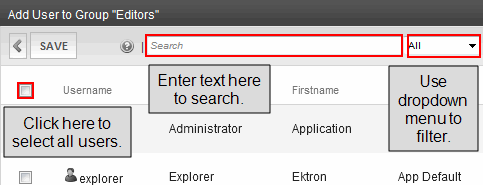
- Click Save. A confirmation message appears.
- Click OK. The selected users are now members of the selected group.
- Continue this process until you add all users into User Groups.
Viewing the Users in a User Group
- Access the User Group folder in the administrator Workarea, as described in Accessing the Users and User Groups Folders.
- Click the user group whose members you want to view. The View Users in Group screen appears with a list of users who are members of the group. From this screen, you can edit or delete user groups, as well as add and remove users to and from the user group.

Editing a User Group
When editing a User Group, you can only change its name.
NOTE: You cannot edit the default Administrators and Everyone user groups.
- Access the View Users in Group screen for the user group you want to edit, as described in Viewing the Users in a User Group.
- Click the User Group you want to edit. The View Users In Group screen appears.
- Click Edit (
 ). The Edit User Group screen appears.
). The Edit User Group screen appears. - Edit the group name as required.
- Click Update.
Deleting a User Group
NOTE: If you are using Active Directory to delete a user group, see Maintaining AD User Group Information.
When you do not need a User Group anymore, you can delete it from the system.
NOTE: You cannot delete the Administrator and Everyone groups.
- Access the View Users in Group screen for the user group you want to delete, as described in Viewing the Users in a User Group.
- Click the User Group you want to delete. The View Users In Group screen appears.
- Click Delete (
 ). A confirmation message appears.
). A confirmation message appears. - Click OK. The User Group is deleted from the Ektron Web site.