Targeting Content with GeoIP Information
GeoIP support lets you target your messaging to specific audiences based on current geographical location. Ektron uses a site visitor’s IP address to detect the location.
Ektron maintains GeoIP information in a cookie while visitors use the site. When they exit, Ektron deletes the cookie.
For example, your eCommerce Web site is having a special on snow blowers. That information is relevant to people in Northern climates but of no interest to those living in the tropics. As another example, a site visitor uses his cell phone to find the nearest store location. In this case, Ektron Map Server Control displays a map of nearby stores based on the user's current latitude and longitude.
IP Address Location Information
Ektron obtains the following information from the IP address of your site visitors.
| Information | Example |
|---|---|
|
IP Address |
208.32.120.10 |
|
Country code and name |
United States |
|
Region |
NH (New Hampshire) |
|
US area code |
603 |
| US metro code | 506 |
|
City |
506 |
|
US zip code |
Nashua |
|
Latitude and longitude |
42.7551/-71.4853 |
|
Organization |
Sprint |
|
Domain name |
www.example.com |
Retrieving IP Address Information
Ektron retrieves the IP address information from a site visitor's IP address via 3 databases. The databases are installed to your site root's App_data folder and listed in your site's web.config file.
Database (as listed in web.config) |
Returns the following information, based on IP address |
|---|---|
|
|
|
|
|
|
|
<!-
|
|
If you want to move the databases to another folder, you must update their web.config value elements to the new location.
NOTE: The tilde character (~) in the value element represents the site root folder.
|
Best Practice You should keep the GeoIP databases in the App_data folder, since this folder prevents unauthorized copying of the database. |
Choosing a GeoIP Database
Ektron includes GeoLite data created by MaxMind, available from http://www.maxmind.com/. If you want, you can purchase more accurate GeoIP databases from MaxMind. The 2 city databases are contrasted in the following table.
| GeoLiteCity® | GeoIP City® | |
|---|---|---|
| Cost |
Free |
Purchase from www.maxmind.com |
| Coverage |
Worldwide |
Worldwide |
| Accuracy |
|
|
| Updates |
With every release of eWebEdit400 |
Monthly. For binary format, weekly and automated updates are available via the GeoIP update program included with GeoIP C API. |
Using GeoIP Information in Ektron
The following Ektron components provide access to GeoIP information.
Using GeoIP Information in the Targeted Content Widget
Among the Targeted Content widget's criteria is User Regional Info, which has 2 options: Country and US Regions.
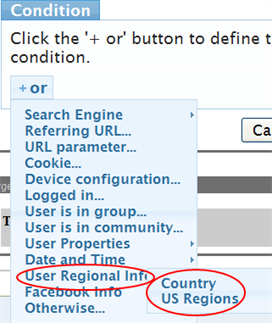
If you choose US Regions, you can select from states in the United States.
User Regional Info data uses GeoIP information. See Also: Creating Conditions with the Targeted Content Widget
Using GeoIP Information in the Map Server Control
You can center a map on a specific location by using the Map server control's latitude and longitude properties. You also can use GeoIP information to obtain a user's latitude and longitude, based on IP address. For example, if a site visitor searches for a chain restaurant, the map can indicate restaurants near the user.
The following code shows how to set up the Map server control to populate latitude and longitude with GeoIP information.
Sample .aspx page, showing the placement of the Map server control.
<cms:Map ID="uxMap" runat="server" />
Code-behind page in C#
Ektron.Cms.UserLocationData userLocationData = Ektron.Cms.UserContext.GetCurrentUserLocationInfo();
if(userLocationData != null)
{
uxMap.Latitude = userLocationData.Latitude;
uxMap.Longitude = userLocationData.Longitude;
}
See Also: Using the Map Server Control
Accessing GeoIP Information via API
The following API code demonstrates the retrieval of a user's GeoIP information. Note that Ektron.Cms.UserContext.GetCurrentUserLocationInfo() returns the Ektron.Cms.UserLocationInfo() object, which provides access to all elements listed in Retrieving IP Address Information except IP address.
To obtain IP address, use Ektron.Cms.UserContext.IP.
Ektron.Cms.UserLocationData userLocationInfo = Ektron.Cms.UserContext.GetCurrentUserLocationInfo();
//If GeoIpCity.dat/GeoIpLiteCity.dat file is present in webconfig
int AreaCode = userLocationInfo.AreaCode;
string City = userLocationInfo.City;
string CountryCode = userLocationInfo.CountryCode;
string CountryName = userLocationInfo.CountryName;
double Distance = userLocationInfo.Distance(userLocationInfo);
int DMACode = userLocationInfo.DMACode;
double Latitude = userLocationInfo.Latitude;
double Longitude = userLocationInfo.Longitude;
int MetroCode = userLocationInfo.MetroCode;
string PostalCode = userLocationInfo.PostalCode;
string Region = userLocationInfo.Region;
string RegionName = userLocationInfo.RegionName;
// If GeoIpOrg.dat file and GeoIpCity.dat/GeoIpLiteCity.dat file is provided in web config
string Organization = userLocationInfo.Organization;
// If GeoIpDomain.dat and GeoIpCity.dat/GeoIpLiteCity.dat file is provided in web config
string Domain = userLocationInfo.Domain;
