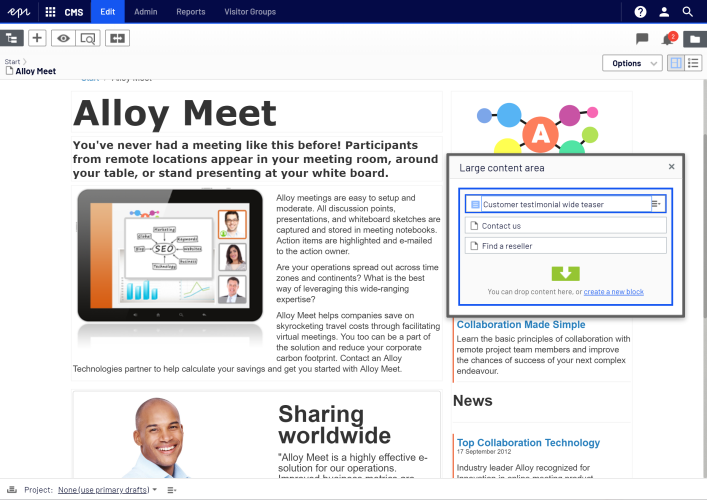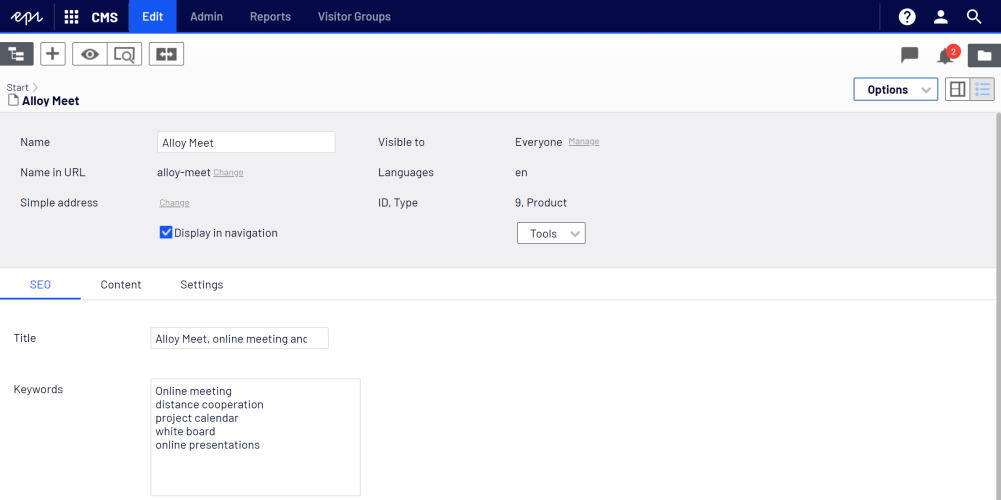Working in On-page editing view
Working in On-page editing view
On-page editing is what you see when accessing the edit view in Episerver. From here you can instantly start editing content; the areas that are available for editing are highlighted. The available areas depend on how the page type was defined and each area is set up with a property type which controls what you can do with each area. One area can, for example, have an image property type and is intended for images; another area can have a page description property and is intended for text describing the page. This means that you will have different editing options when clicking an area, depending on the area's type of property. Typically for a page, you can edit page name, description, the main editorial area, and perhaps a content area with blocks.
Areas and properties available for editing are implementation-specific, and depend on the type of property and how the rendering is built on your website.
Example: Editing a page through on-page edit
This example describes how to edit a page, but the procedure is similar when editing blocks or catalog content if you have Episerver Commerce installed.
- Select the page to edit from the page tree in the navigation pane.
- Click an area to edit (property names will be displayed on mouse-over).
- Make your changes by updating the content properties as needed. See also: Using the rich-text editor.
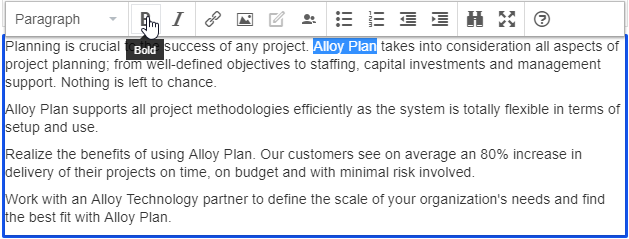
- Your changes are automatically saved, and a draft version of the content (page, block and so on) is created.
- At any time, you can access the preview option at the top to see what the published version will look like.
- When done, publish the content or apply any of the other options described in Publishing and managing versions.
Editing additional properties
The on-page editing view contains a number of properties which are reached by scrolling to the very top of the page with the wheel on your computer mouse. These are called basic info properties and can be used to add a simple address, set access rights for a page or to change the name in the URL and so on.
Not all properties are available in the on-page editing view; to see all properties, switch to the All Properties editing view.