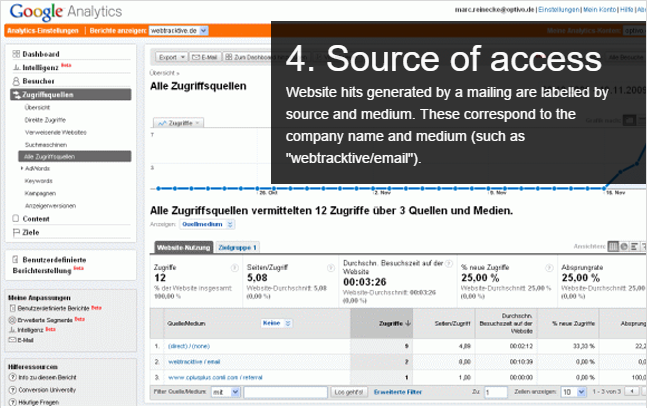Google Analytics integration
Google Analytics integration
This topic is for administrators and developers with administration access rights in Google Analytics.
The Google Analytics integration allows for the allocation of email recipients and website visitors, to use the evaluation capabilities of Google Analytics to measure the results of email marketing campaigns. The Google Analytics integration offers a central platform for the evaluation of online campaigns, as click rates recorded by Episerver Campaign can be evaluated alongside financial success of campaigns.
Setting up the integration
You need a Google Analytics user account to access the Google Analytics interface. To set up the integration in your clientThe working environment of Episerver Campaign. A client is a stand-alone and closed system that serves to organize your mailings. Campaign users can use one or more clients for your scenario., contact customer support. No mailing setting adjustments are needed, all mailing data is automatically transferred to Google Analytics.
Transferring data
The integration uses an automatic, generic link extension which adds parameters used by Google Analytics for the allocation of campaigns to links used in the mailing. Google Analytics uses cookies to identify returning visitors. Recipients who initially accessed the website via an email campaign, are identified as email campaign visitors also when returning via the website.
Using the link extension, global shipping data is transferred to your Google Analytics account after dispatch of a mailing. You can view and influence the data aggregation analysis in Google Analytics.
These parameters are used for link extension and data transfer:
- utm_source
- utm_medium
- utm_campaign
- utm_term
- utm_content
Use these standard parameters to automatically transfer data, for example:
- Date of creation
- Mailing ID
- Mailing name
- Mailing description
- Mailing type
- Recipient list fields
Examples:
- To transfer the mailing type Newsletter to Google Analytics, use the utm_source parameter.
- To transfer the mailing type, use the utm_medium parameter, and for the mailing name, the utm_campaign parameter.
You can also combine two data sets and transfer them together using one standard parameter. The mailing name and the corresponding creation date can for example be combined using the utm_campaign parameter. For other combinations and more information, contact Episerver customer support.
Viewing and using data
When a client is linked with Google Analytics, data synchronization is automatic and invisible to the website visitor. See below how to access and view the data in Google Analytics.
Dashboard
The dashboard lets you view important configurable statistics.
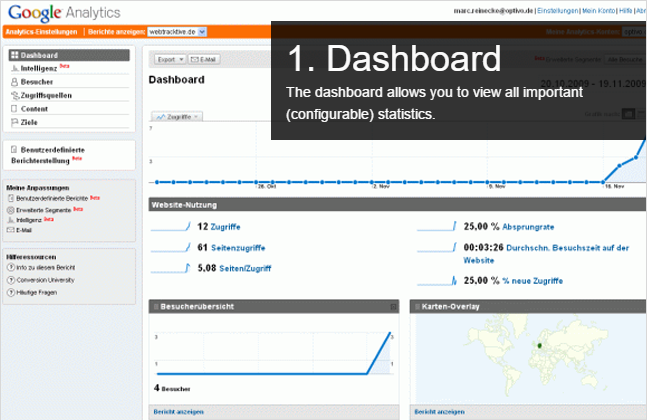
Campaigns
Under Campaigns, you can view website hits generated by email campaigns.
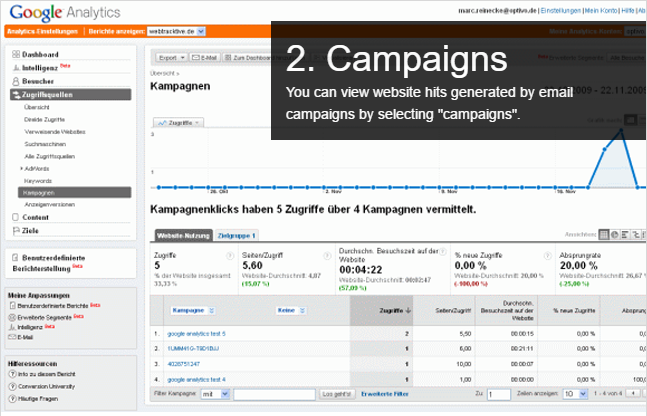
Campaign details
Click the campaign title to view available values in order of time.
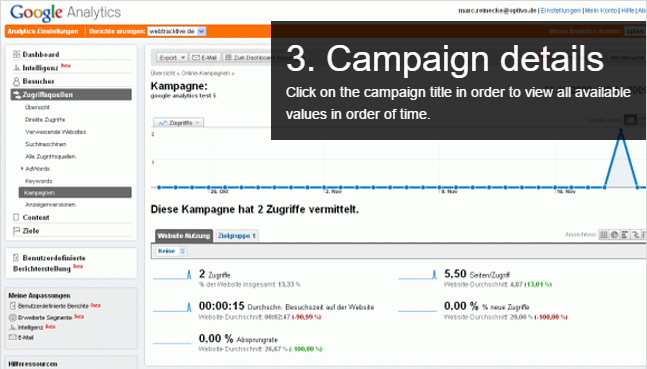
Source of access
Website hits generated by a mailing are labeled by source and medium, corresponding to the company name and medium, for example webtracktive/email.