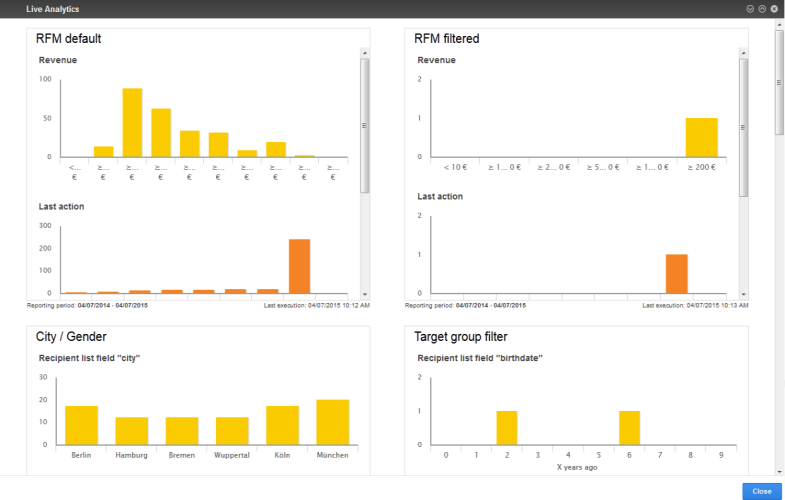Live Analytics
Live Analytics
Live Analytics lets you create RFMStands for "recency, frequency, monetary". A customer segmentation technique that uses past purchase behavior to divide customers into groups. Recency (R): Time since last purchase. Frequency (F): Total number of purchases. Monetary value (M): Total monetary value. analyses in real time from the entire recipient dataset, or a subset of recipients. Live Analytics stores recipient action data from mailing lists then analyzes that data from the previous 12 months. The data is updated daily.
Live Analytics ensures high performance for the analysis of large quantities of data. Running analyses show an up-to-date image of the customer lifecycle, preferences, sales volume, and recipients' purchases.
RFM analysis
RFM analysis is an effective procedure for the analysis, prediction, and optimization of the customer base. RFM stands for the following three parameters, indicators of the probability that a customer will react to a marketing campaign in the future:
- Recency. When a customer's most recent action was made, including purchases, aborted orders, or a product view.
- Frequency. The frequency with which a customer performed the above actions.
- Monetary. The sales volume a customer generated; only the purchase action is analyzed.
You can increase profitability and ROIStands for "Return On Investment" of your campaigns with the combination of these three parameters. Each recipient is assigned to an RFM segment. You can view the entire recipient base as well as individual segments, further constrain them, and define them as a target groupSubset of recipients defined by rules and conditions and a logic relationship between them. For example, all recipients in the United Kingdom. for a campaign.
Live Analytics packages
You can run up to three Live Analytics analyses simultaneously using the standard package. If you need more analyses, contact customer support to expand it.
To start Live Analytics, open the start menuMain screen in Episerver Campaign, where the available options are grouped together. and select Analytics > Live Analytics. The Live Analytics window shows running analyses in the selected display (pie, line or bar chart).
You can arrange analyses in the desired order using drag and drop. To do this:
- Move the pointer over an analysis in the blue bars on the upper edge until the pointer switches to the drag and drop symbol
 .
. - Drag the analysis to the desired position.
Then, perform the following actions:
- Create. See Create and edit Live Analytics analysis.
- Detail. See Live Analytics detail view.
- Edit. Move the pointer over the analysis and click Edit analysis
 . Then, see Create and edit Live Analytics analysis.
. Then, see Create and edit Live Analytics analysis. - Delete. Move the pointer over the analysis, click Delete analysis
 then Delete.
then Delete.