Each connector add-on integrates web tracking to Episerver’s personalization engine by identifying a visitor via a cookie.
| Connector | Cookies for Connect for Marketing Automation version 4.0 | Cookies for Connect for Marketing Automation version 5.0 mai_trk_<connectorId>_<instanceId> |
|---|---|---|
| Eloqua | _elmai_trk
|
mai_trk_ee56c556-fc9c-406d-a882-601446ba2067_ee56c556-fc9c-406d-a882-601446ba2067
|
| ExactTarget | _etmai_trk |
mai_trk_784c5a0c-ece4-4d18-ac8b-3ec6b828c422_784c5a0c-ece4-4d18-ac8b-3ec6b828c422
|
| HubSpot | _hsmai_trk
|
mai_trk_397c9163-c169-4f4c-9182-201e198e1fbf_397c9163-c169-4f4c-9182-201e198e1fbf
|
| Marketo | _mkto_trk
|
mai_trk_f6b213f8-c50b-4d24-841b-f0500bbd7162_f6b213f8-c50b-4d24-841b-f0500bbd7162
|
| Microsoft Dynamics CRM | _dynmai_trk
|
mai_trk_d6e4d762-247f-4c51-9abe-75f6fbd39969_d6e4d762-247f-4c51-9abe-75f6fbd39969
|
| Pardot | _pardotmai_trk
|
mai_trk_92b2caa4-37b0-46db-b5ae-12e263565ad2_92b2caa4-37b0-46db-b5ae-12e263565ad2
|
| Salesforce | _salesforcemai_trk_<databasename>
where <databasename> can be Account, Campaign, Contact, or Lead. |
mai_trk_9892c61b-82ff-45b7-90eb-C82a08f62d3b_9892c61b-82ff-45b7-90eb-C82a08f62d3b
|
| Silverpop | iMAWebCookie
|
mai_trk_5539DF8F-C807-4EC7-B482-26600AAD9761_5539DF8F-C807-4EC7-B482-26600AAD9761
|
Warning: Each connector has its own fields. When you set up criteria in a visitor group, the fields do not automatically populate with values. You must supply these yourself. Ensure that a field you create matches the type of field from the connector provider.
For example, the ExactTarget Marital Status field has Single or Married values, so if you use Marital Status in visitor criteria you must specify Single or Married (and not anything else).
For another example, the Salesforce Salutation field has Mr., Mrs., Ms., Dr. and Prof. values, so if you use Salutation field in visitor criteria you must specify among Mr., Mrs., Ms., Dr. and Prof. values (periods included, and not anything else).
To create a visitor group, you can combine criteria such as a geographic location and job title. See Visitor groups for information about creating visitor groups.
In Episerver CMS > Visitor Groups, create a visitor group using the Profile criteria. In the following example, the desired visitors for the campaign or program have a profile containing Boston in the City column. When a contact with this value (City=Boston) submits a form, the contact information is added to the connector's database.
Note: The following image applies to Connect for Marketing Automation version 4.0.
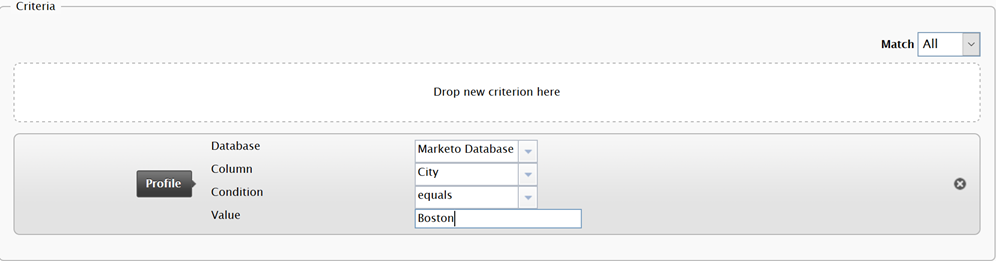
Note: The architecture and namespace related to connector-based visitor group criteria changed in Connect for Marketing Automation version 5.0, so you have to reconfigure the Profile criteria after upgrading.
In version 5.0, you have to reconfigure the existing visitor groups from 4.0. When you edit a visitor group using the Profile criteria, the following error appears where the 4.0 Profile criteria was.

Dismiss this error message, then drag the Profile criteria back into the Criteria box.
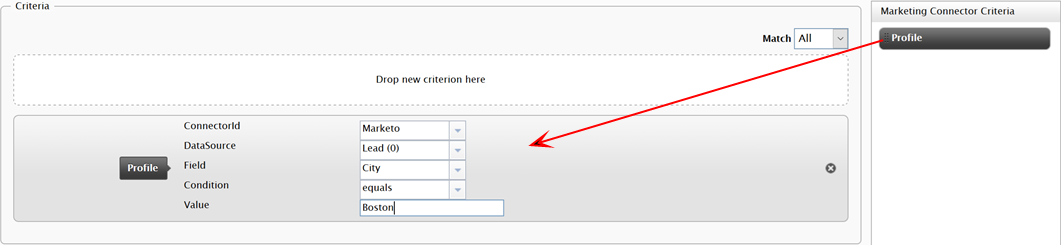
Sorry about that
Why wasn't this helpful? (check all that apply)
Thanks for your feedback.
Want to tell us more?
Send an email to our authors to leave your feedback.
Great!
Thanks for taking the time to give us some feedback.