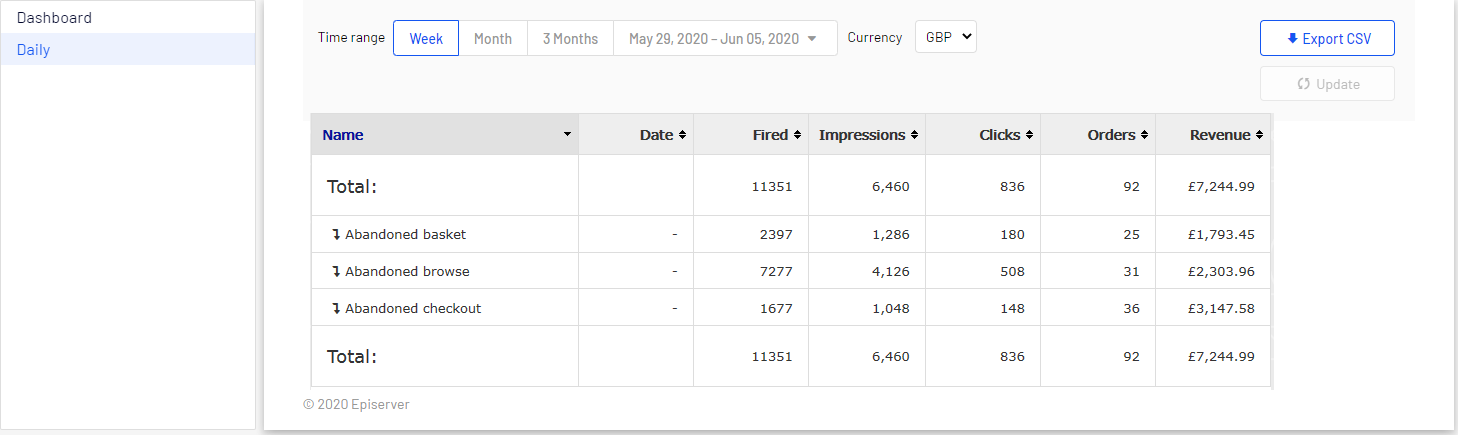Setting up a triggered Email Recommendations campaign
Setting up a triggered Email Recommendations campaign
You can create a campaign Personalization: Describes the rules for sending email that share a strategy and time frame while marketing a product or service. for Email Product Recommendations A personalization feature that incorporates personalized product or content recommendations into dynamically-generated email. to return abandoned or personalized product recommendations in the email template that is sent to users for whom a trigger A product that lets you send automated personalized emails via an Email Service Provider (ESP), which are initiated by the the email recipient's on-site actions. was fired. For information about creating an Email Product Recommendations campaign, see Email Product Recommendations.
Setting up a triggered Email Product Recommendations campaign
In the Optimizely Personalization Portal, select Email Product Recommendations, click Create a new campaign, and follow the steps.
- Style editor. Create the styling for the product information image of the abandoned or recommended products that will be displayed in the email.
- Configuration. Select how many products you want to appear in the email campaign, specify localization settings, add third-party tracking code, and configure recommendation strategies. You have the following trigger-specific Email Recommendations strategies available:
- Products from daily trigger campaigns. Returns the products from your daily trigger campaign, such as Targeted discounts, High product interest, Post purchase, Low-in-stock Abandoned-basket.
- Products from in-session trigger campaigns. Returns the abandoned products from your in-session trigger campaign, such as Abandoned basket, Abandoned browse, Abandoned checkout.
- Recommendations based on daily trigger campaigns. Returns related products based on the trigger used, such as Targeted discounts, High product interest, Post purchase, Low-in-stock Abandoned-basket.
- Recommendations based on in-session trigger campaigns. Returns related products based on the trigger used, such as Abandoned basket, browse or checkout, for the current session.
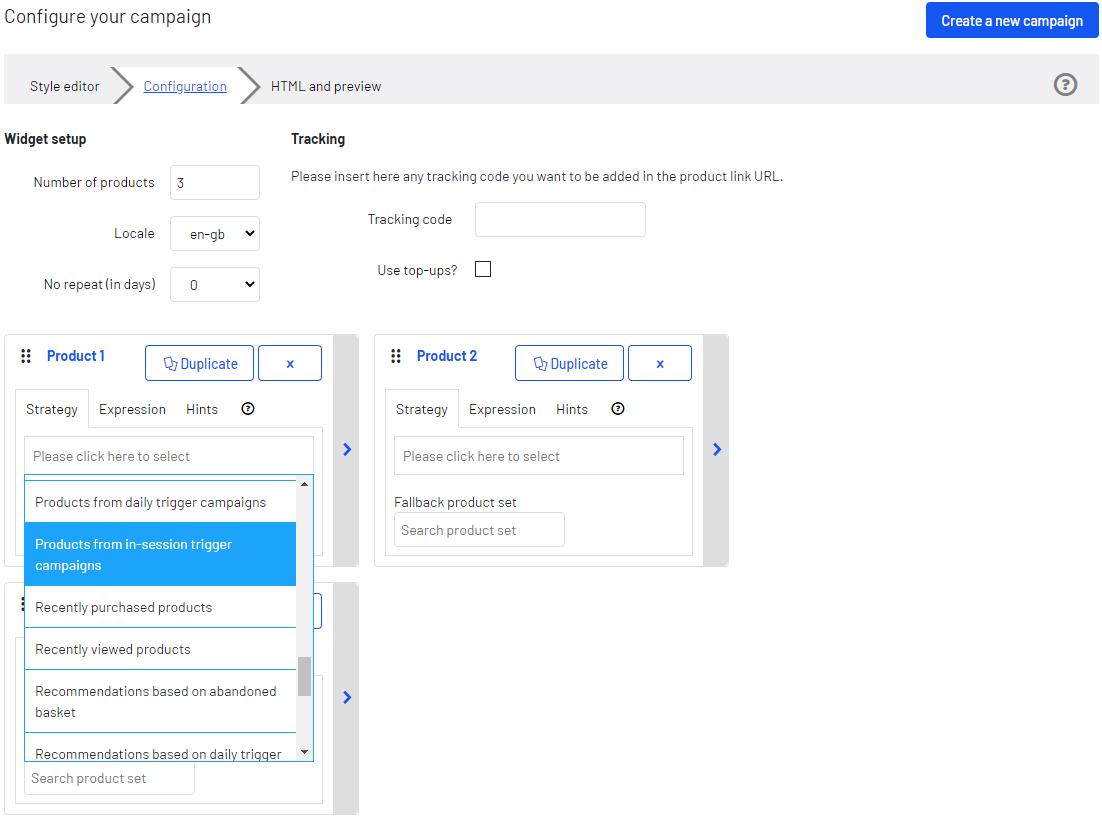
- HTML and preview. Generate the code to copy and insert into your email template later, and preview the output of your Email Product Recommendations campaign. Select the correct ESP Stands for "email service provider" in the Email service provider drop-down list, so that the correct placeholders are automatically populated in the variables fields. Click Generate code. You must insert the generated HTML code into the email template in your ESP account.
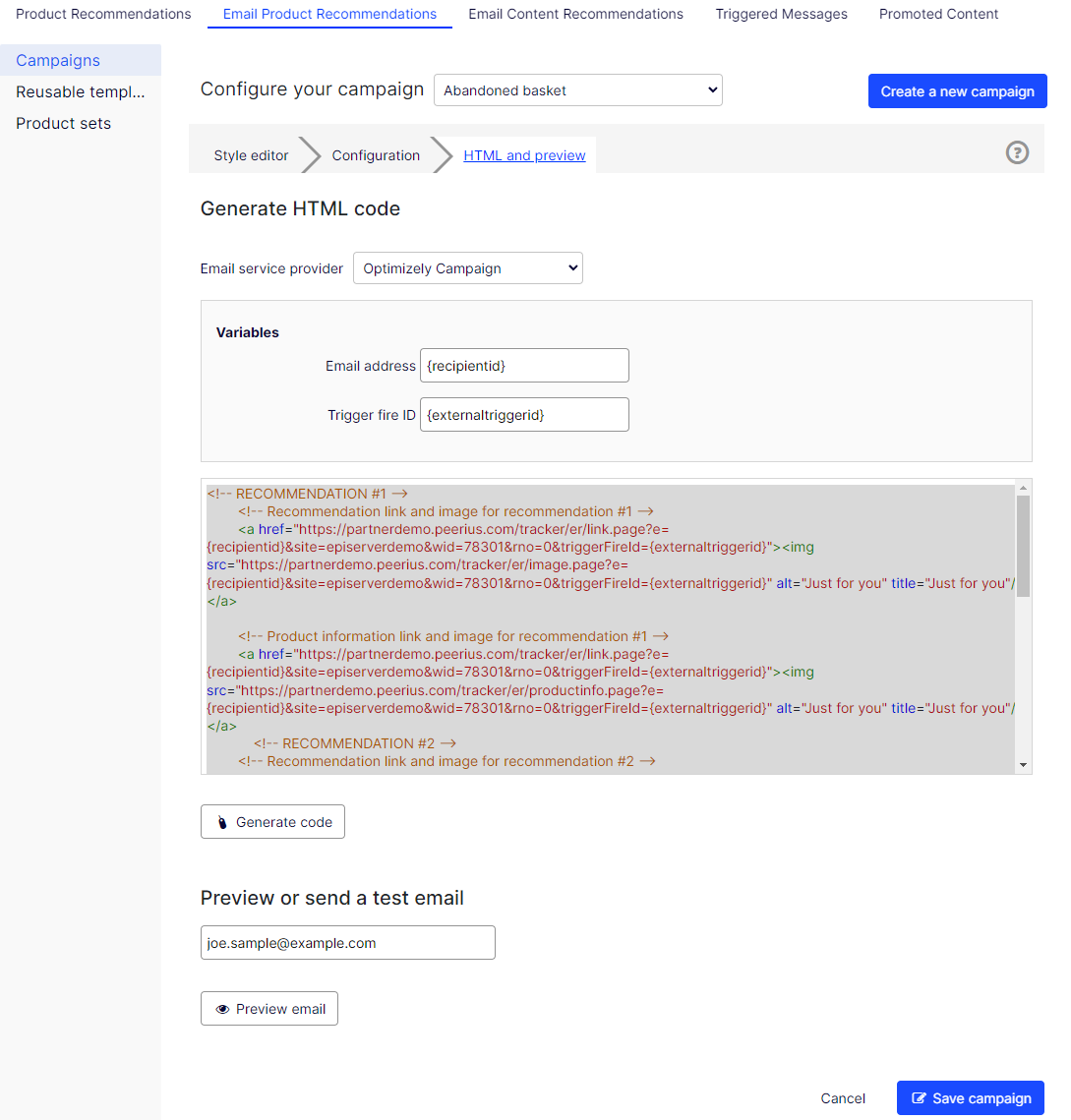
Triggered messages reports in Optimizely
In the Reports section in the Personalization Portal, a Triggers dashboard shows the revenue, orders, clicks, and click-through-rate for your Triggered Messages A product that lets you send automated personalized emails via an Email Service Provider (ESP), which are initiated by the the email recipient's on-site actions. campaigns Personalization: Describes rules for sending automated personalized emails via an Email Service Provider (ESP) that are triggered by the on-site actions of the email recipient..
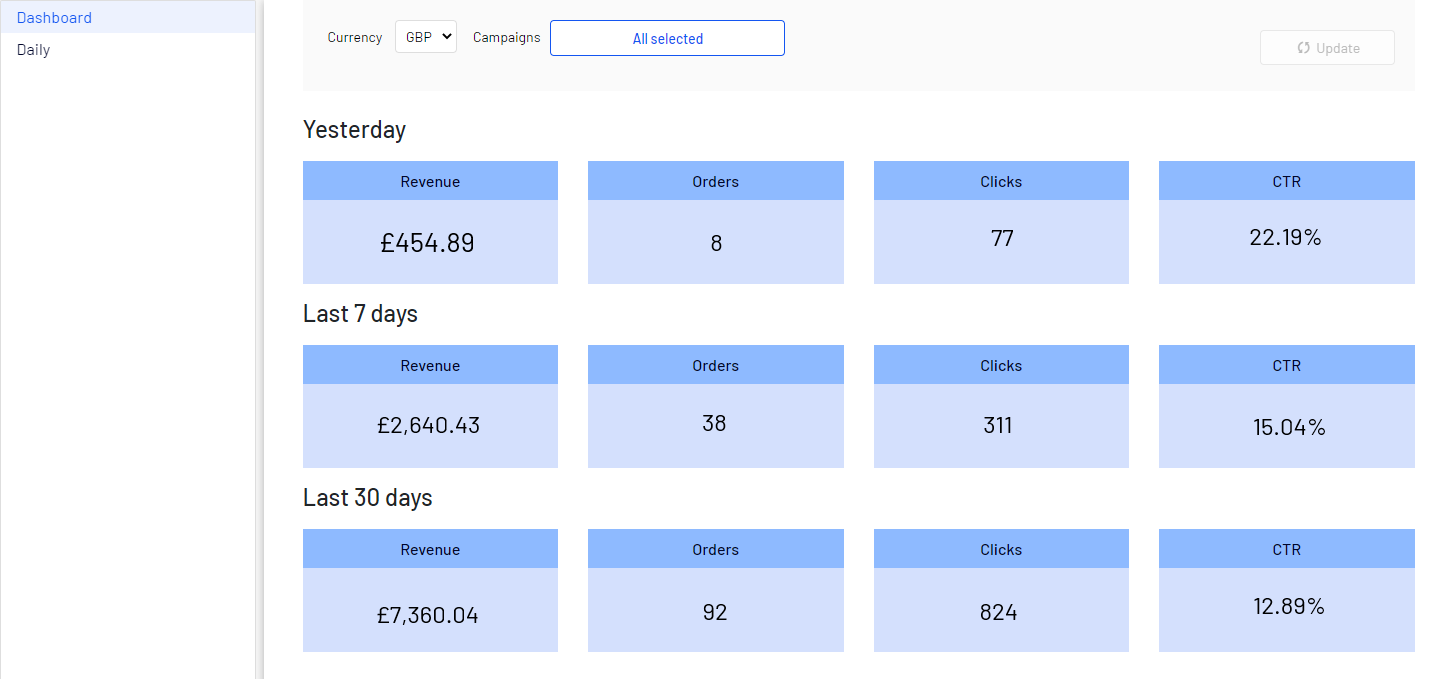
Also, there is a daily report that shows how many website sessions fired a trigger, how many triggered emails were viewed, and how many products were purchased through a Optimizely-generated link from those emails. This is reported for each trigger and broken down to daily reporting.