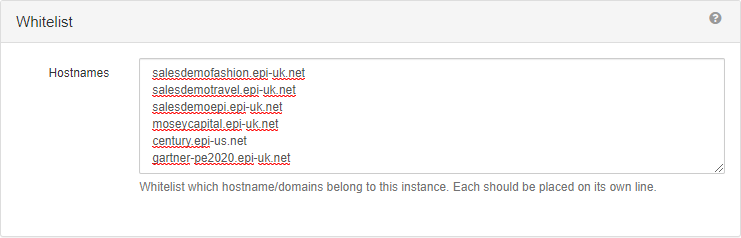Configuration
Configuration
Select Settings > Configuration to:
- Create master or IP address filters.
- Specify which hostnames and domains can access this instance of Content Recommendations.
Master filters
If you saved a filter for the Content, Insight, or Engage dashboards, you can select it from the drop-down as the default dashboard view. For example, if you save an Engage dashboard to view only web widgets, and set that filter as your Master Filter for Engage, only web widgets appear when viewing the Engage Dashboard.
Exercise caution when setting up a master filter, because master filters are global for a given view. You should only set up a master filter if you will never need to look into a specific delivery, such as email.

IP address filters
If you set an IP range, any interactions from that IP range are removed from reporting. This is also retroactive. So if you made many clicks yesterday and then add your IP address, your clicks from yesterday will not show up in reporting. The End IP address is optional.
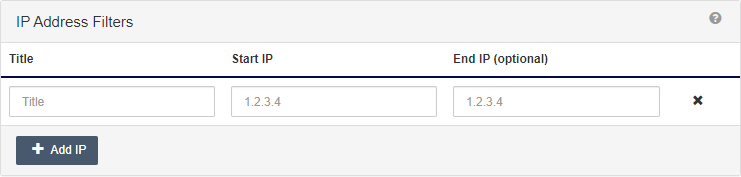
Whitelist
Enter the hostnames and domains that belong to the Content Recommendations installation. Place each item on its own line.
This whitelist is different from the property whitelist. Property whitelists are for tag-based implementations; configuration whitelists are for NuGet-based implementations.