 Flows
Flows
The Flows view lets you create and view rules for sections Content recommendations: Groups of content based on flow rules. For example, a Europe section may include blog posts about London, Amsterdam, or Paris; while an Asia section may include blog posts about Shanghai, Hong Kong, or Tokyo.. Create rules based on titles, URLs, or metadata to group content.
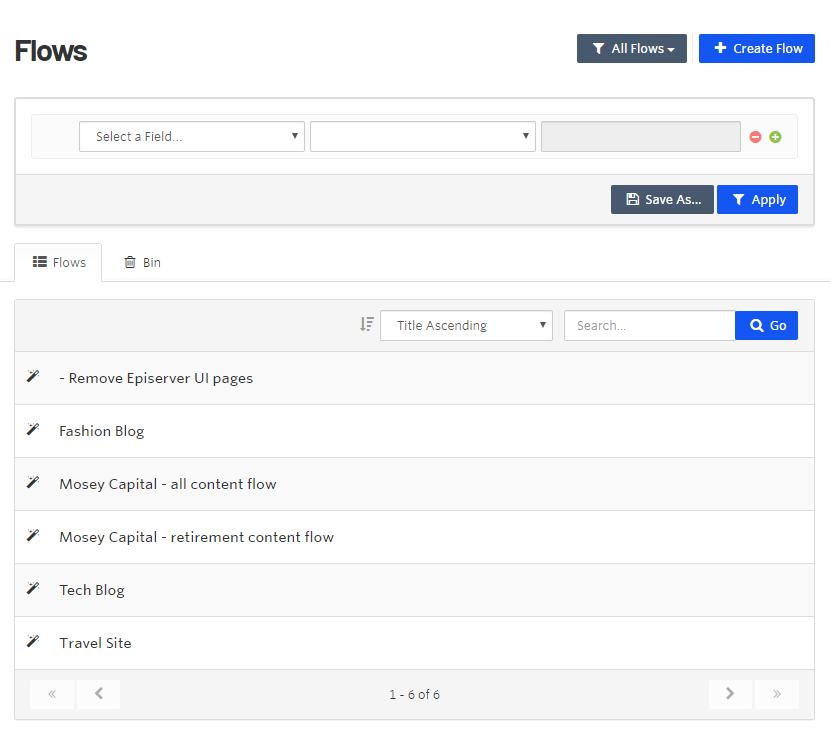
Click Create Flow, then enter a flow name and rules. For example, the following example flow Content recommendations: Rules for sections based on titles, URLs, or metadata, to group content. See also sections. called International sports is defined as the Source is at least one of Episerver or century.epi-us.net, and Topic is at least one of 2020 Summer Olympics, 2014 Winter Olympics, 2014 FIFA World Cup, or 2003 Rugby World Cup. The flow rules found 2 content items that will be automatically given approval status. As other content items that satisfy these criteria are added, this flow will approve them.
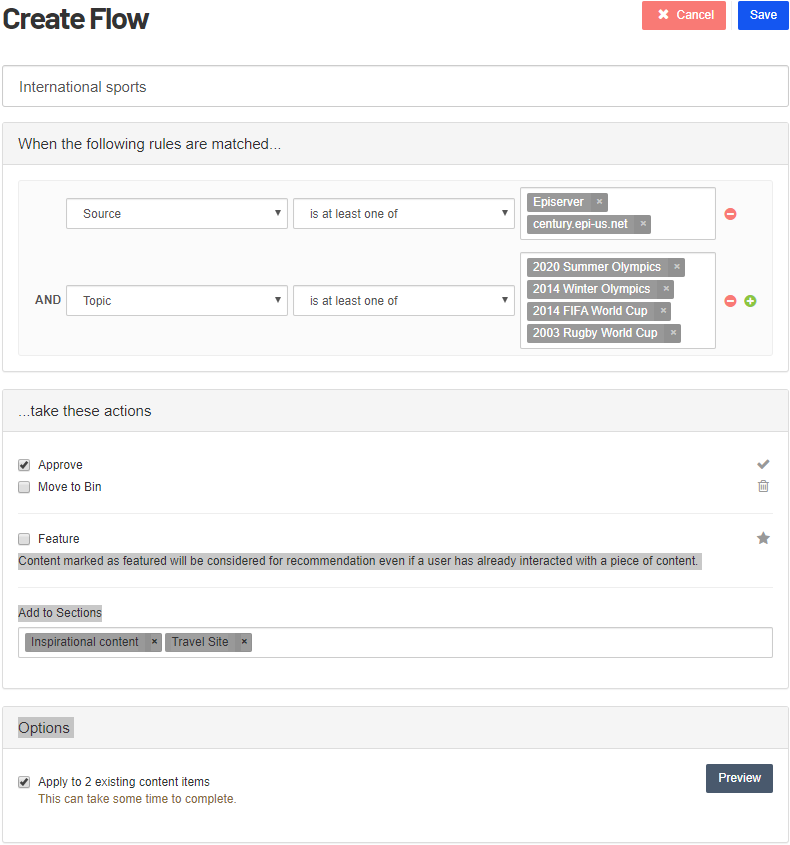
Content is evaluated against each flow only when it is imported. Editing a flow, or reprocessing content does not re-evaluate that content against the flow. To re-evaluate content against a flow, click Apply to X existing content items. However, this affects content that matches the rules of the flow and not necessarily all content that was ever affected by that flow. A flow will never move content out of a section, which can be accomplished only manually through the content list, using filters and bulk actions.
- Approve. If the criteria match, approve the content item.
- Move to Bin. If the criteria match, move the content item to the Bin (denying content from being ingested).
- Feature. If the criteria match and this is enabled, the content is given priority recommendation, even if the visitor already interacted with the content.
- Add to Sections. Click the field to select from existing sections Content recommendations: Groups of content based on flow rules. For example, a Europe section may include blog posts about London, Amsterdam, or Paris; while an Asia section may include blog posts about Shanghai, Hong Kong, or Tokyo. where the content should get associated. For example, you might have a content section and a documentation section about financial issues.
You can create a new section by entering a new section name in the Add to Sections field.
- Options. Content Recommendations shows how many content items match the criteria. Click Preview to see the matching content. Upon viewing this, you may want to refine the flow rules. Enable the check box to apply the rules to existing content items when you click Save.
Preview only shows ten items as an example; not the full list of items. (Image shows three.) To see the full list of content, mimic the flow within the Content Dashboard.
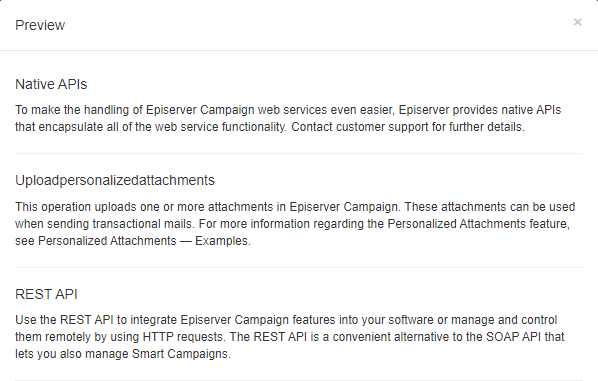
Making changes to an existing flow
A section is a group of content. A content item can exist in multiple sections.
You can set up a flow as follows:
- Set up the original flow as follows:
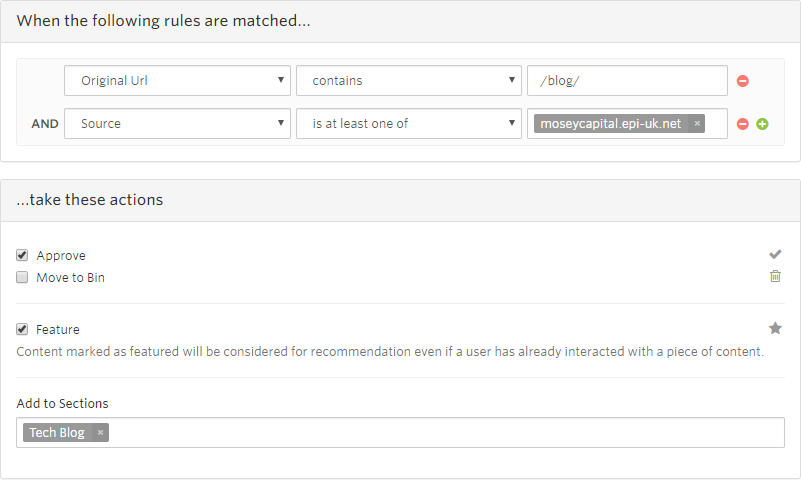
- Add another condition to make the flow more granular.
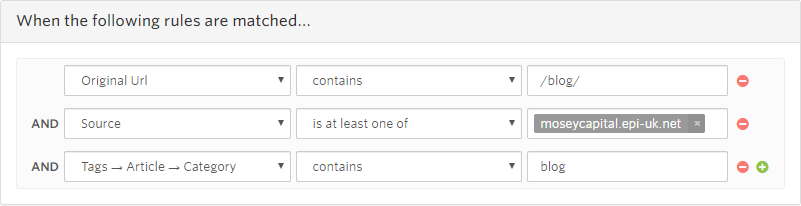
- Filter the Content view by flipping the condition.
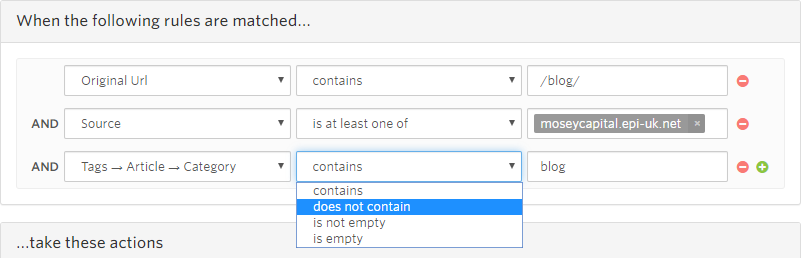
- Modify the flow action for when the content does not match the flow.
Move to Bin deletes content from the instance; it does not remove content from the flow.
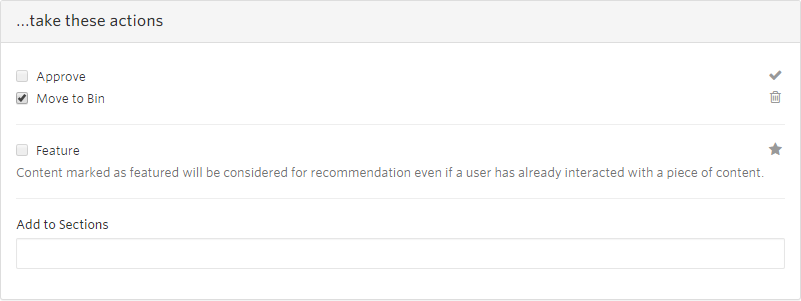
- Click Apply to X existing content items.
Troubleshooting flows
In the Options view, you can evaluate the existing content count to determine whether a flow is becoming less or more granular.
- If the flow is becoming less granular, the count goes up for content that matches the flow.
- Edit the flow and select Apply to X existing content items, which performs the flow action rules against the historical content and any new content.
- If the flow is becoming more granular, the count goes down for content that matches the flow.
- Use the content list filters to select content that previously matched this flow (essentially re-creating the flow rules) with the opposite of the more granular rule you were adding. Then use the actions in the content list to perform the opposite of the actions of the flow.
The following list shows common flow changes, some of which do not produce the results you might intend.
- A section Content recommendations: Groups of content based on flow rules. For example, a Europe section may include blog posts about London, Amsterdam, or Paris; while an Asia section may include blog posts about Shanghai, Hong Kong, or Tokyo. has content it should not have, so you update the flow Content recommendations: Rules for sections based on titles, URLs, or metadata, to group content. See also sections. to be more granular and click Apply to X existing content items.
- This only modifies a section moving forward, not retroactively. So Apply to X content items does nothing because the content is already in the section.
- A section has content that it should not have. So you update the flow to be more granular and reprocess the content.
- Reprocessing the content does not re-evaluate flow rules. So the existing content stays in the section. Reprocessing achieves nothing but potentially eliminates manual updates to the content.
- You added metadata to content to identify the section where the content should belong. You create the flow and then reprocess the content to pick up that metadata in that section.
- Reprocessing content does not re-evaluate flow rules. So although the new metadata is captured, you need to run the flow with Apply to X existing content items after it is reprocessed, or update the flow after the reprocessing.
- A section does not have all the content it needs, so you make the rule more broad and click Apply to X existing content items.
- This is correct because historical content matching is added, and future content is evaluated against this when it is imported.
- You create a new section, produce a flow, and click Apply to X content items.
- This is correct because historical content matching is added, and future content is evaluated against this when it is imported.