 Separator paragraph
Separator paragraph
You can use the separator paragraph either at the main level for visually separating multiple grouping paragraphs or the second level for separating content paragraphs.
Creating a separator paragraph
- While editing the mailing content in the Template Kit, click New: Content Paragraph.
You can also use the paragraph in the header and footer area by clicking Header or Footer.
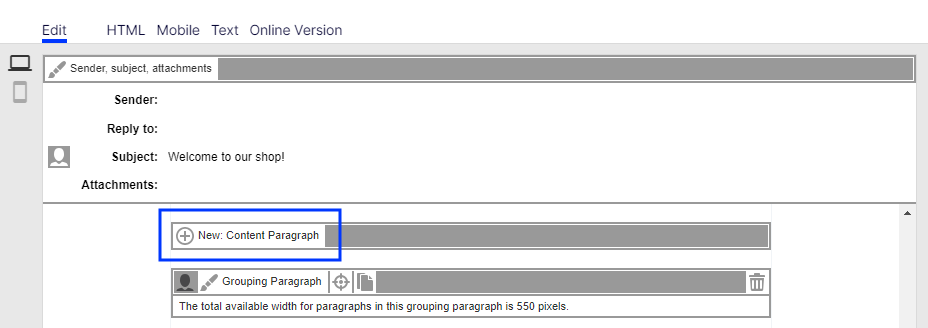
- Click Separator.
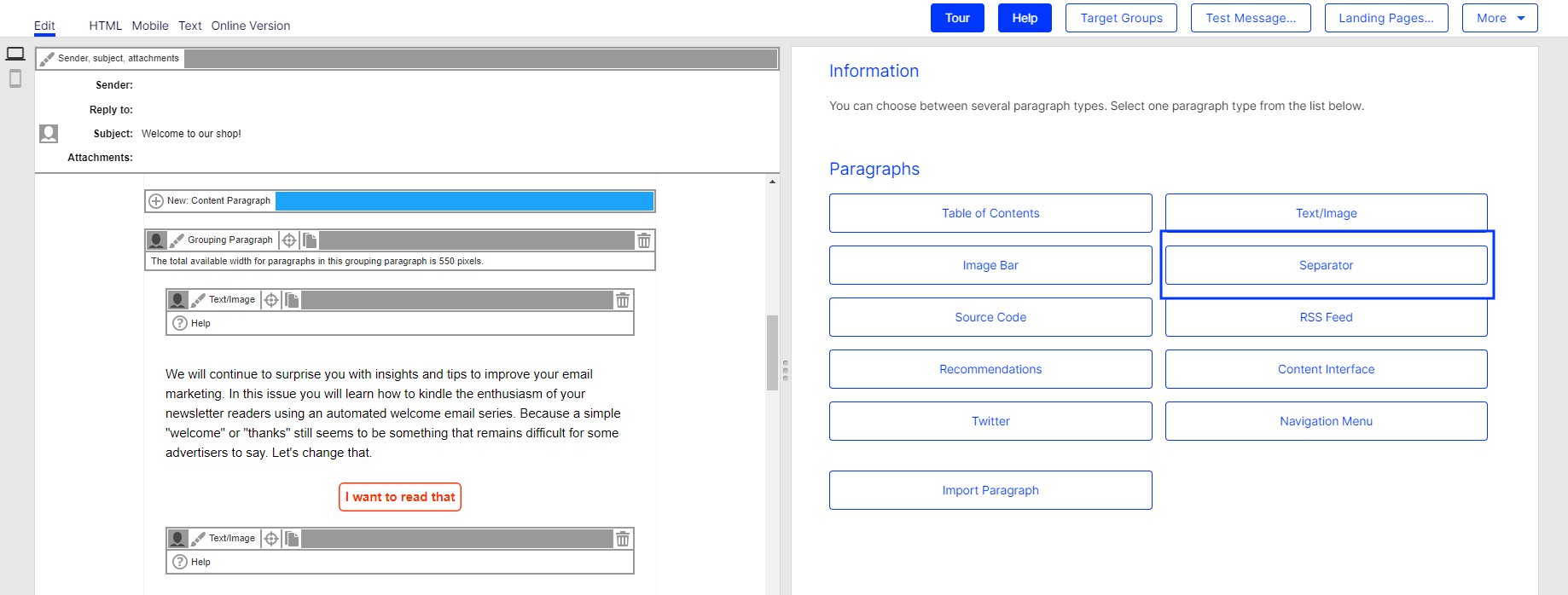
- In the configuration window, click Apply. The new separator paragraph appears on the left.
Configuring a separator paragraph
- On the left side of the preview, in the menu bar of the separator paragraph, click Separator.The configuration window opens on the right.
- See the following tables to set options in the corresponding tabs. Click Apply to confirm your settings.
General
| Parameter | Description |
|---|---|
| Layout | |
| Show Separator Line | Define the layout of the horizontal line in the general settings. |
| Show Top Link | Define the layout of the top link in the general settings. |
| Show Image | Upload a custom top link icon in the general settings. |
| Show Spacing | Define the spacing above and below the horizontal line, and above and below the top link in the general settings. |
| Content | |
| Show in Desktop Version | Select to include this paragraph in the desktop mailing. |
| Show in Mobile Version | Select to show the paragraph in the mobile version of the mailing. The Activate mobile version setting in the general settings must be activated for this option to take effect. |
Target groups
You can assign separator paragraphs to a target group Subset of recipients defined by rules and conditions and a logic relationship between them. For example, all recipients in the United Kingdom..Test the newsletter layout for target groups using the action button Target group at the upper right of the window.
| Parameter | Description |
|---|---|
| Target Groups | To show this paragraph to one or more target groups only, select them. If more than one target group is selected, just one must match (OR logic). See Target groups. |