Configuring email for Tasks and Content
An email is sent to notify users when a task (such as approving a content block or submitting a form) was performed or needs to be performed. This section explains the steps needed to use Microsoft’s SMTP service to enable this kind of e-mail notification in Ektron CMS400.NET.
To learn about email notification for Web Alerts, see Administering the Web Alert Feature.
CDOSYS
To process email, Ektron CMS400.NET uses the CDOSYS model. Using the Simple Mail Transport Protocol (SMTP) and the Network News Transfer Protocol (NNTP) standards, CDOSYS enables applications based on Windows XP, Windows 2000 or Windows 2003 to route e-mail and USENET-style news posts across multiple platforms.
CDOSYS, the successor to CDONTS, is as easy to use as CDONTS but is more powerful by letting authors create and view sophisticated emails using html and data sources.
Note: If the SMTP server that is processing email does not find CDOSYS installed, it tries to use CDONTS as a mail server protocol.
Set up SMTP Server
For CDOSYS to work, set up the SMTP server on your local system (to which you installed Ektron CMS400.NET) or a remote system that sends and receives email.
Note: To access an SMTP server on a local or remote system, consult the system administrator who manages email in your organization. This administrator may not be the same as the Ektron CMS400.NET administrator.
Local - Before setting up an SMTP server on your local system, install IIS. The SMTP server settings on a local system would be something like this:
“ek_SMTPServer" value=“localhost”
“ek_SMTPServer" value=“127.0.0.1”
“ek_SMTPServer" value=“myname”
Remote - Set up an SMTP server on a remote system. The SMTP server on a remote system can be something like this:
“ek_SMTPServer" value= “smtp.example.com”
“ek_SMTPServer" value= “example.com”
After the SMTP server is set up, configure it as described in Verification for Relay.
Verification for Relay
To verify that your Ektron CMS400.NET Web server’s IP address supports relay through your SMTP server, follow these steps.
Note: The WWW and SMTP components of IIS must be installed on the Web server that hosts Ektron CMS400.NET.
1. On your SMTP server, access your Internet Services Manager in the Administrative Tools.
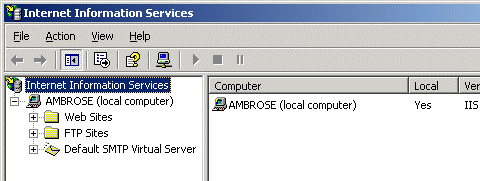
2. In the IIS Management Console, select the SMTP virtual server.
3. On the Action menu, choose Properties.
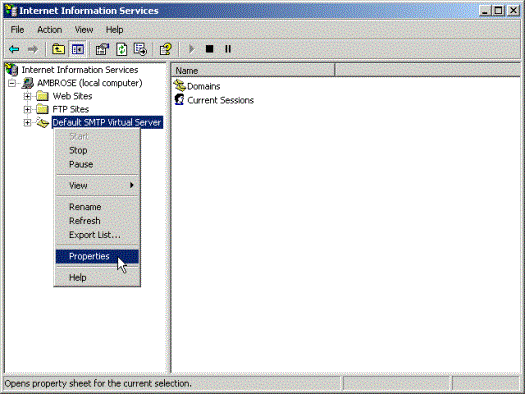
4. The SMTP properties window opens.
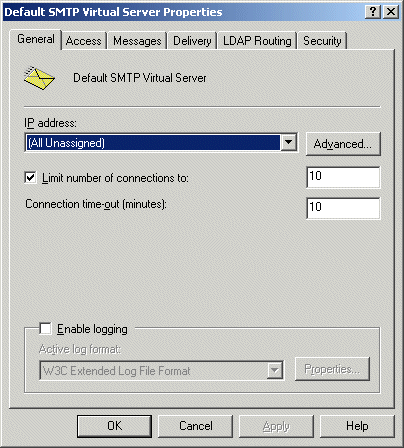
5. Click the Access tab.
6. The access properties appear.
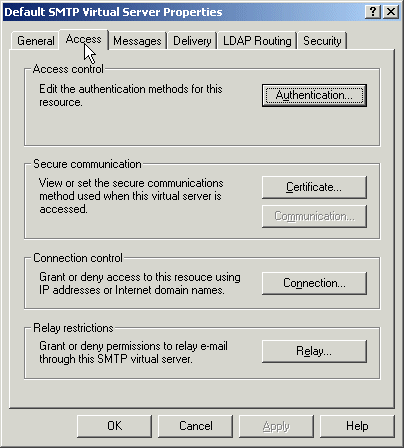
7. In the Relay Restrictions section, click Relay....
8. The Relay Restrictions window opens. Set or remove relay restrictions.
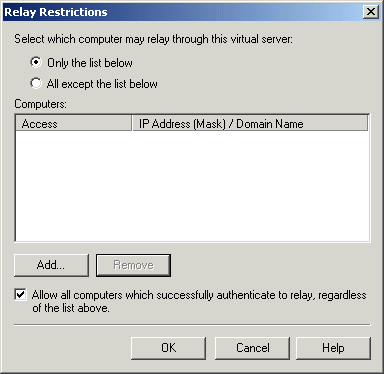
Note: For more information, see “Configuring SMTP Virtual Server Relay Restrictions” from this Web page: http://www.microsoft.com/technet/prodtechnol/WindowsServer2003/Library/IIS/58f05ef9-55a3-42b3-9f57-27fdc8723b8a.mspx?mfr=true
Configuring SMTP Settings
Next, configure Ektron CMS400.NET to use SMTP.
1. Open the <siteroot>/web.config file. (See Managing the web.config File.)
2. Move to the section of the file that has these settings.
<!-- SMTP Server configuration -->
<add key="ek_SMTPServer" value="localhost" />
<add key="ek_SMTPPort" value="25" />
<add key="ek_SMTPUser" value="" />
<add key="ek_SMTPPass" value="" />
3. Set the ek_SMTPServer value. See Set up SMTP Server.
4. Set ek_SMTPPort to the port your system will access to retrieve email. In most cases, the port is set to 25. If that is not the case, see your System Administrator.
5. Set ek_SMTPUser to the username that is set up for the SMTP Server to send and receive email. Typically, the username takes the form of an email address, such as “ek_SMTPUser“ value=“yourname@example.com“.
This retrieval of email is based on how basic authentication is set up for you, though you do not need a username when using a local SMTP server. Check with your System Administrator for details.
If you are using a remote system for accessing email, you must provide an authenticated username before you can send or receive email.
6. Set the "ek_SMTPPass" value to the password that is set up for the SMTP server to send and receive email. This password is based on the basic authentication. By default, the Ektron CMS400.NET only accepts passwords in the encrypted form.
To encrypt the password, Ektron provides a password encrypting tool. See The Encrypt Password Utility .
The Encrypt Password Utility
To use the utility tool EncryptEmailPassword.exe, follow these steps.
1. Open C:\Program Files\Ektron\CMS400\Utilities
2. Run EncryptEmailPassword.exe.
3. The Encrypt Utility dialog appears.
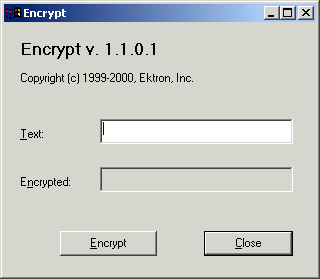
4. Enter your SMTP password in the Text field.
5. Click Encrypt.
6. The screen displays an encrypted password in the Encrypted field.
7. Copy the encrypted password and paste it into the web.config file after "ek_SMTPPass" value=.
Error Messages
When submitting a form or a content block in an approval process, if you get an error message listed below, it is generated by the SMTP server on which you set up the mail system, not by Ektron CMS400.NET.
The Transport failed to connect to the server. [CBR SendMail R1] [CBR R65] [DIO R 36]
The server rejected one or more recipient addresses. The server response was: 550 5.7.1 Unable to replay for [email protected] [CBR SendMail R1] [CBR R1] [DIO R36]
