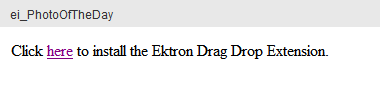eI_PhotoOfTheDay Widget
![]()
Shows an image file on your Web page similar to the following figure.
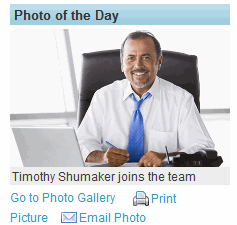
Choose an image file asset from the CMS400.NET Workarea folders.
The image width automatically resizes to 100% of the available space for the widget and maintains the aspect ratio. A visitor can choose to print or email the photo.
To change the properties, click Edit (![]() ).
).
Properties Tab
| Property | Value |
|---|---|
| Header Text |
Enter text to show a colored bar with text above the Photo of the Day. If you leave this blank, no text or colored bar shows appears. Header text is placed inside an <h3> tag and adopts the same styles as the column in which it is placed. (Optional) |
| Hyperlink | If desired, enter the URL of a page that displays if a site visitor clicks the Photo of the Day. For example, you could link to a photo gallery page for people to peruse. |
| Path to Photo Gallery | Enter the URL of the page that contains the photo gallery. |
| Enable Caption | Check to show a caption under the Photo of the Day. |
| Caption | Enter text to show as a caption under the Photo of the Day. If this is blank and Enable Caption is checked, the image file name displays. |
Use Folders, Taxonomy, or Search tabs to select the image file. Choose the image file to show from the View Results section.
Folder Tab
To select a folder or content, do the following:
- Click the Folder tab.
- Navigate to the folder you want and click it.
- If the View Results panel is showing, click the content you want.
- Click Save.
Taxonomy Tab
To select a Category or Content, do the following:
- Click the Taxonomy tab.
- Navigate to the lowest category branch that you want to use.
- To select specific content, click the desired content in the View Results panel.
- Click Save.
Search Tab
To search for Content, do the following:
- Click the Search tab.
- Set the Filter By dropdown to Content, Forms, Multimedia.
- Enter the Search Terms and press Enter.
- Click the desired content in the View Results panel and click Save.
Click Save when done.
Firefox Browser Extension
For Firefox, you may be prompted to install the Ektron Drag Drop Extension.