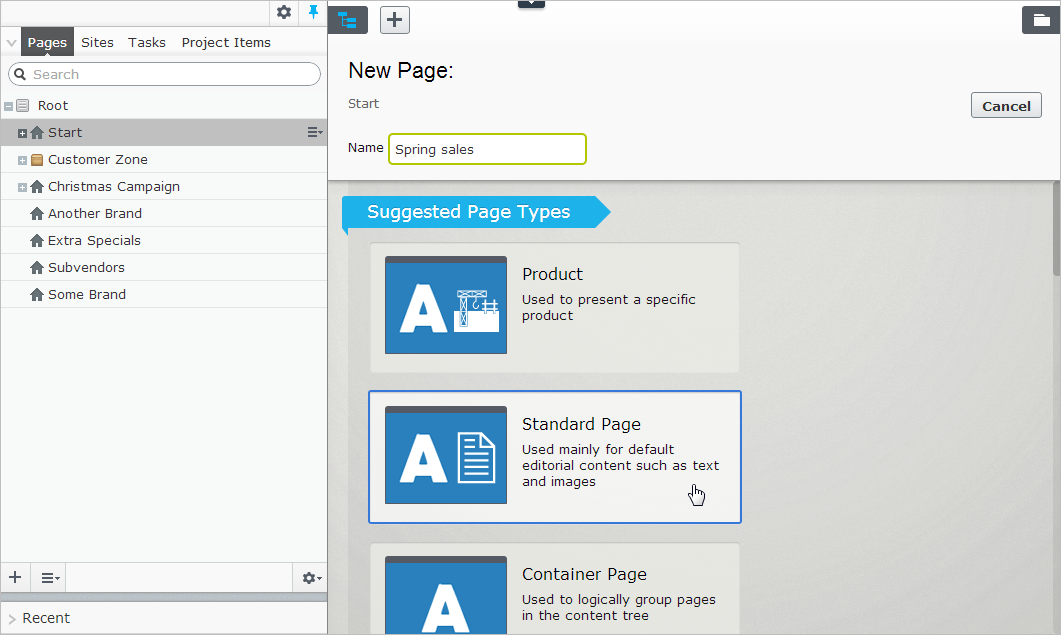Creating content
Creating content
Content can be pages or blocks in Episerver CMS, or catalog entries in Episerver Commerce. This topic describes creating types of content in Episerver.
Creating a page
You create a page from page types that contain the properties where information is added.
- In the page tree structure, select the page under which you want to add the new page.
- Select New Page from the context menu or the add button on the toolbar.
- Select a page type from the list of available page types, and provide a name for the page.
- Add information in the various properties available for editing, such as the rich-text editor if this is part of the selected page type.
- Preview the page before sending it for approval or publishing it.
Creating a block
You create a block in a similar fashion as a page.
- Select Create new block from the Blocks tab in the assets pane, or from the add button on the toolbar, in which case you are prompted to define a location for the new block.
- Select a block type from the list of available blocks.
- Provide a name for the block.
- Add information for the block.
You can also create a block directly from content areas in pages.
If you add a block directly from the content area, it is saved in the For this page folder, which means that it is available only on the selected page and cannot be used on other pages.
 Commerce-related content
Commerce-related content
On an e-commerce website, content can be catalog entries such as products and variants if you have Episerver Commerce installed. The creation of this type of content is similar to the creation of pages and blocks in CMS. See Managing content in the Commerce
 Need help? FAQs Glossary Site map Videos
Need help? FAQs Glossary Site map Videos
Episerver User Guide 18-6 | Released: 2018-11-08 | © Episerver 2018 | Send feedback to us